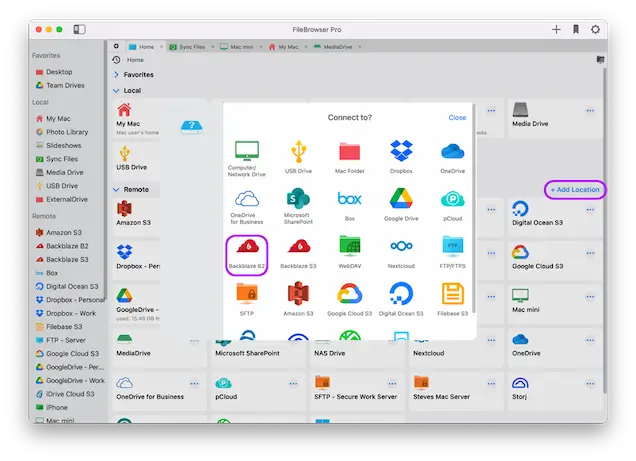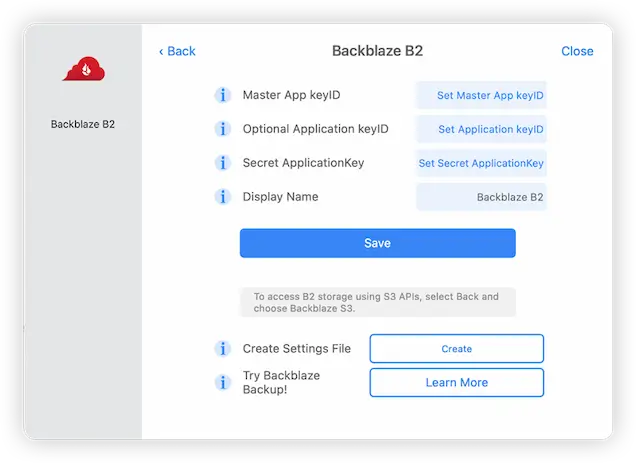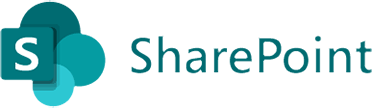Browse your BackBlaze Files with a Native macOS App
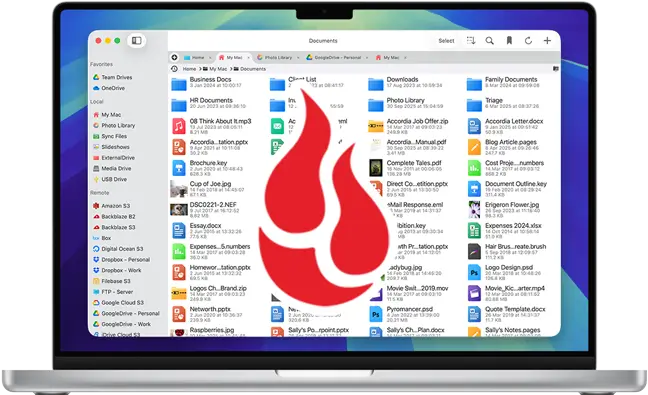
Connect to Multiple BackBlaze Accounts Using your Mac
Connect to and browse multiple BackBlaze accounts and view your files and folders on macOS, with FileBrowser Pro for Mac access all your cloud storage accounts with one app. Easily transfer files from BackBlaze to any cloud storage, or to your Mac.
Link to as many BackBlaze accounts as you like with FileBrowser Pro for Mac.
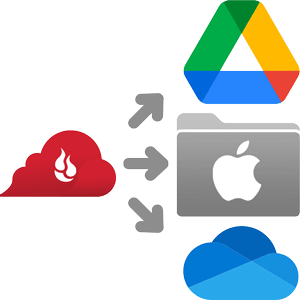
Sync BackBlaze Folders to Multiple Locations
Sync important folders from your BackBlaze Storage to multiple locations such as your Mac and or other cloud storage.
How to Connect to BackBlaze Using Mac
Step 1
Open FileBrowser Pro on your Mac and click “Add Location”. Select “BackBlaze” from the list of cloud storage options and click “Save”.
The first time you click to connect, FileBrowser Pro will request access to your BackBlaze account. Clicking FileBrowser Pro’s new “BackBlaze” location on the home screen will open a web browser on your Mac asking you to select a BackBlaze account and grant permission for FileBrowser Pro to access. Click “Allow”.
Step 2
After you have linked your account you should be returned to FileBrowser Pro and you can now start browsing all your BackBlaze documents and files from your Mac.
FAQ
-
Can I backup my BackBlaze folders to another cloud service?
The BackBlaze app only allows you to download or upload to or from your computer and BackBlaze. With FileBrowser Pro, you can create Sync tasks from BackBlaze to any other cloud storage location.
-
Can I sync my OneDrive folders to a BackBlaze account?
Yes, using a cloud manager app like FileBrowser Pro for Mac you can sync folders from any cloud provider to another. You can even sync folders on the same cloud storage between multiple accounts.
FileBrowser Pro for Mac your Cloud Storage Manager
Stop working with limiting cloud storage apps. FileBrowser Pro for Mac connects to all your online cloud storage such as BackBlaze and allows you to transfer files from anywhere to anywhere even between multiple accounts . Available now on the Mac App Store.