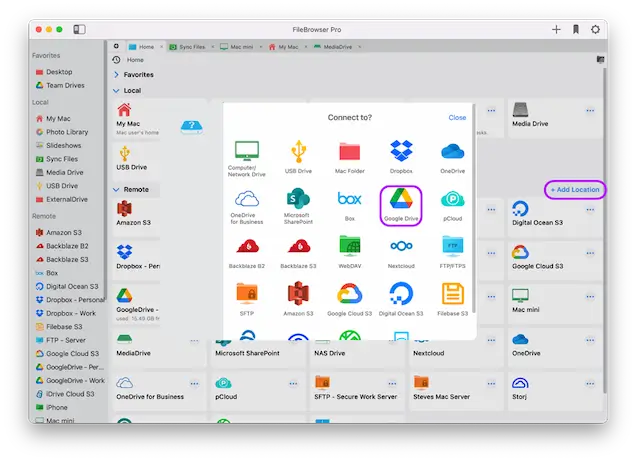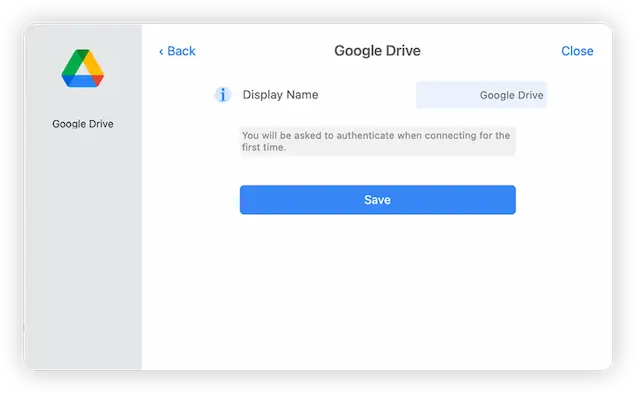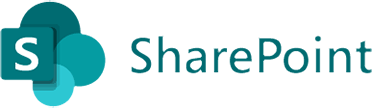Connect to Google Drive from macOS
FileBrowser Pro is a Cloud Manager App for Mac, Connecting to All your Cloud Storage
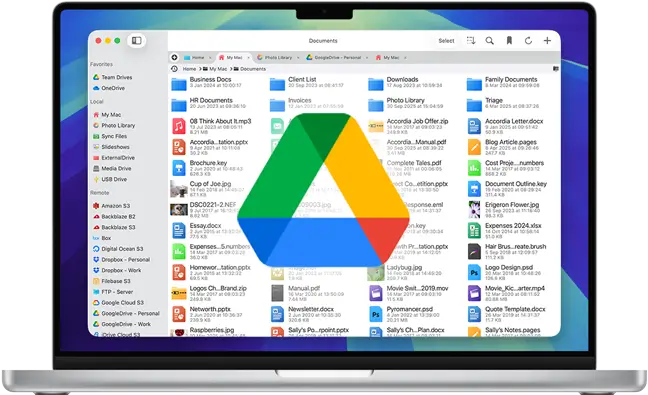
Connect to and browse multiple Google Drive accounts (including Workspace Shared Drives) from your Mac using FileBrowser Pro cloud manager a native macOS app. Access all your cloud storage accounts with one app. Easily transfer files from one Google Drive account to another or to other cloud storage, or to your Mac.
Link to as many Google Drive accounts as you like with FileBrowser Pro for Mac. It isn't restricted to four accounts like the Official Google Drive app.
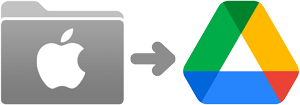
Sync Mac Folders to Google Drive
Easily Sync folders from your Mac directly to Google Drive. Create an automated Sync task to perform your sync every day or several times a day.
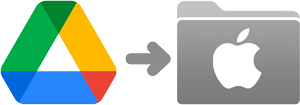
Sync Google Drive Folders to Mac
Easily sync important folders from Google Drive to your Mac. Create a manual or automated Sync task.
How to Connect to Google Drive Using Mac
Step 1
Open FileBrowser Pro on your Mac and click “Add Location”. Select “Google Drive” from the list of cloud storage options and click “Save”.
The first time you click to connect, FileBrowser Pro will request access to your Google Drive account. Clicking FileBrowser Pro’s new “Google Drive” location on the home screen will open a web browser on your Mac asking you to select a Google Drive account and grant permission for FileBrowser Pro to access. Click “Allow”.
Step 2
After you have linked your account you should be returned to FileBrowser Pro and you can now start browsing all your Google Drive documents and files from your Mac.
FileBrowser Pro for Mac your Cloud Storage Manager
Stop working with limiting cloud storage apps. FileBrowser Pro for Mac connects to all your online cloud storage such as GoogleDrive and allows you to transfer files from anywhere to anywhere even between multiple accounts . Available now on the Mac App Store.