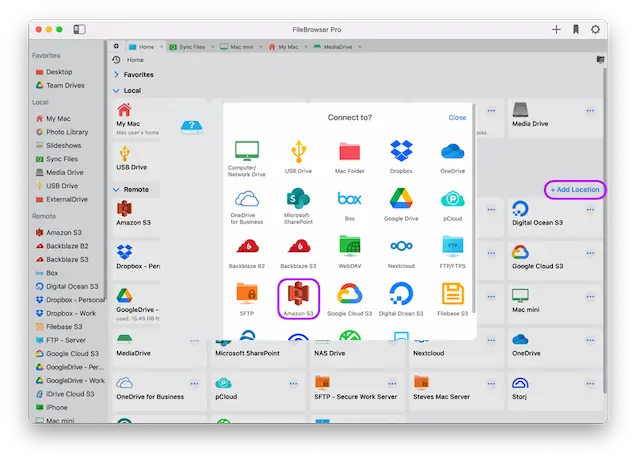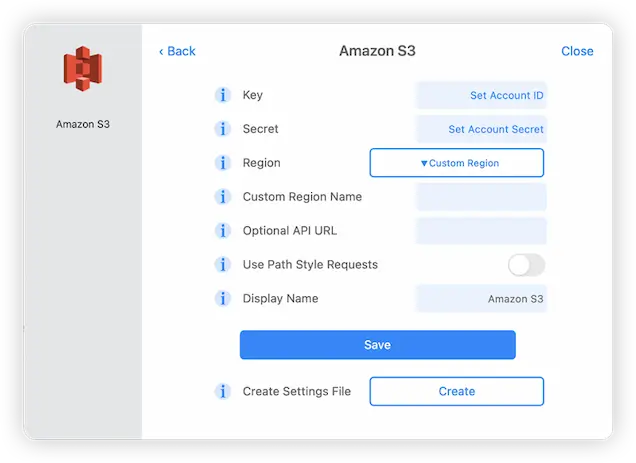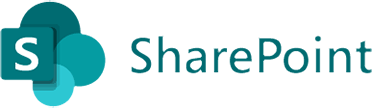Connect to and Browse your AWS Amazon S3 Accounts from macOS
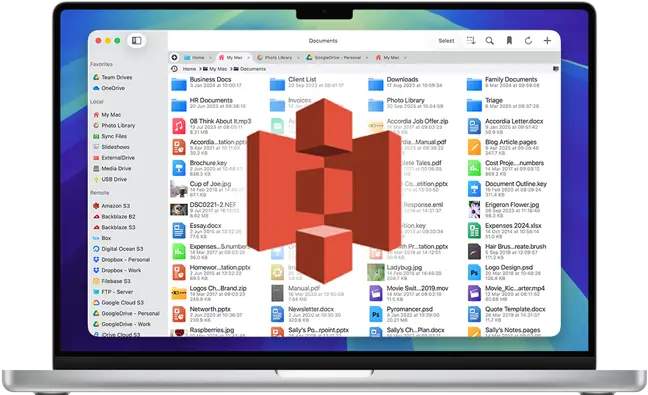
Amazon S3 macOS Connection Guide
View your Amazon AWS S3 accounts on your Mac using FileBrowser Pro's integrated Amazon S3 client for Mac, easily browse and manage your files and folders on macOS. Follow our simple Amazon S3 macOS connection guide below.
Add an Amazon S3 Location
On your Mac open FileBrowser Pro and click "Add Location" then select "Amazon S3" from the list of available connections. This will open FileBrowser Pro's integrated Amazon S3 client for you to enter your settings.
Enter your Details
Enter your details into the Amazon S3 client to continue:
- Key - Your account ID.
If the account that you are authenticating with does not have the list-buckets privilege, you can add the desired bucket name after the Key setting, separated by a forward slash. This restricts browsing to the named bucket. You can also add more path components to control the root folder. - Secret - Your secret key.
- Region - Set the storage region from the options.
- Custom Region Name - Leave this blank.
- Optional API URL - Leave this blank.
Once finished click "Save".
You are all set. Just click the Amazon location on FileBrowser Pro's homescreen to start browsing your Amazon AWS storage.
You can add as many Amazon S3 accounts as you like to FileBrowser Pro for Mac and transfer files between accounts with ease.
FileBrowser Pro for Mac your Cloud Storage Manager
Stop working with limiting cloud storage apps. FileBrowser Pro for Mac connects to all your online cloud storage such as AWS Amazon S3 and allows you to transfer files from anywhere to anywhere even between multiple accounts . Available now on the Mac App Store.