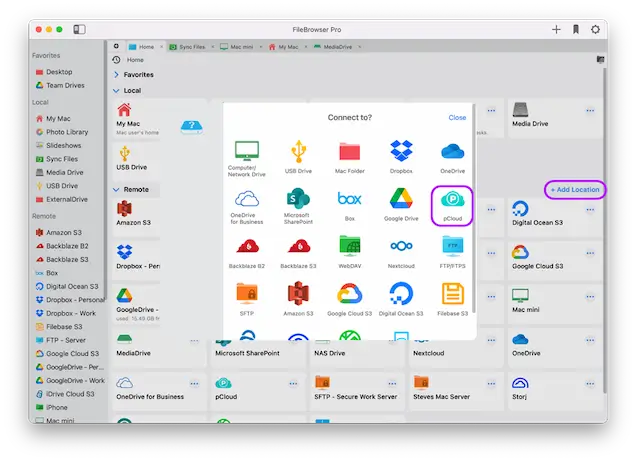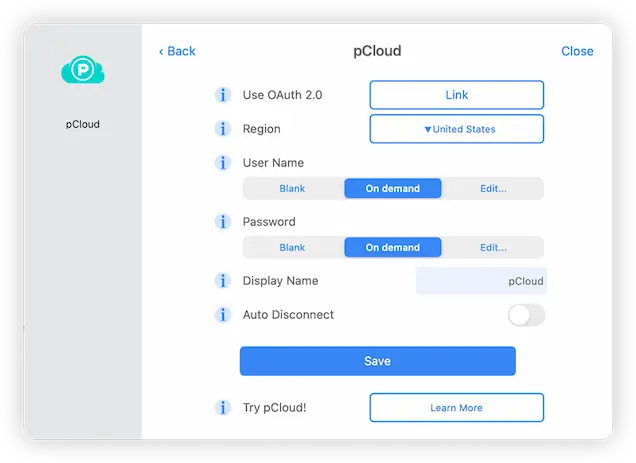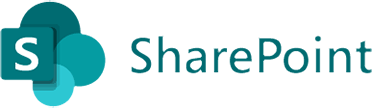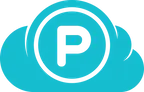
How to Connect to pCloud Storage from your Mac
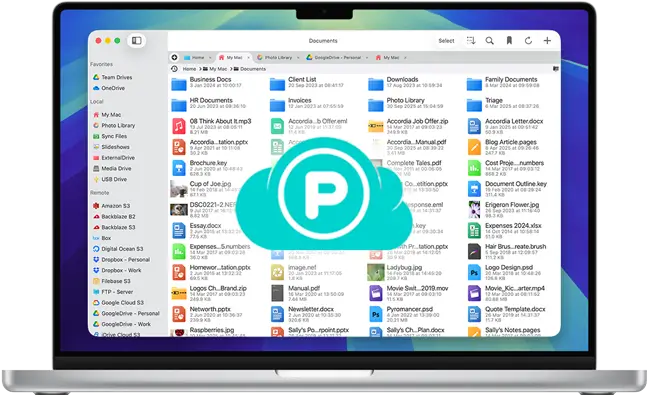
pCloud macOS Connection Guide
Connect to, browse and manage files and folders in your pCloud online storage accounts with FileBrowser Pro cloud manager for macOS. Follow our simple pCloud Mac connection guide below.
Add a pCloud Location
On your Mac open FileBrowser Pro and click the "Add Location" button and select "pCloud" from the available connections. This will open FileBrowser Pro's integrated pCloud client for you to enter your settings.
Enter your Details
Enter your pCloud account username in this field.
Then Enter your password.
Once finished click "Save".
You are all set. Just click the pCloud location from FileBrowser Pro's homescreen to start browsing all your pCloud files.
Sign up and get up to 10 GB free storage from pCloud
Your documents always with you, anywhere you go!
FileBrowser Pro for Mac your Cloud Storage Manager
Stop working with limiting cloud storage apps. FileBrowser Pro for Mac connects to all your online cloud storage such as pCloud and allows you to transfer files from anywhere to anywhere even between multiple accounts . Available now on the Mac App Store.