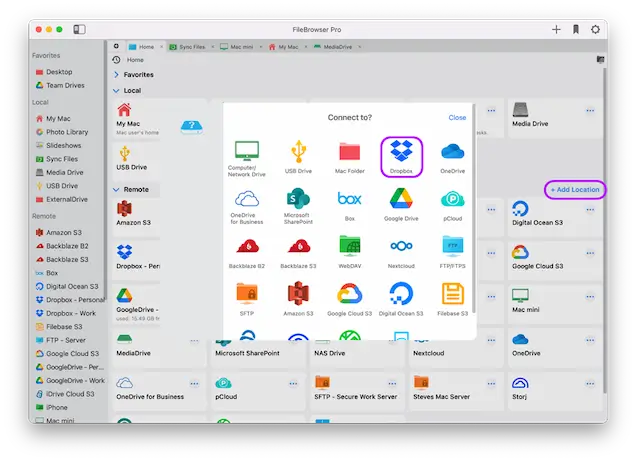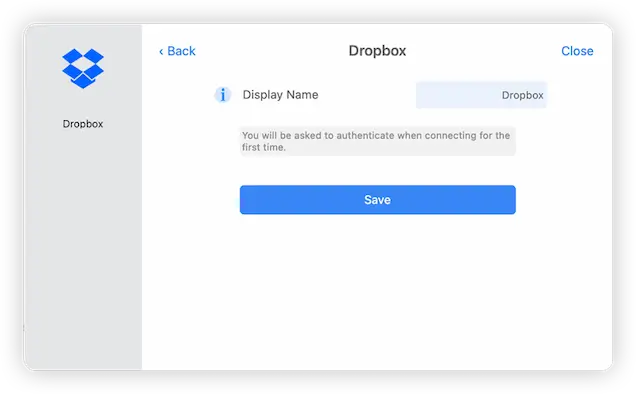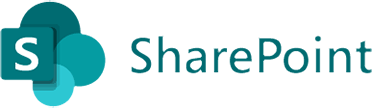Connect to and Browse Dropbox on Mac Desktop
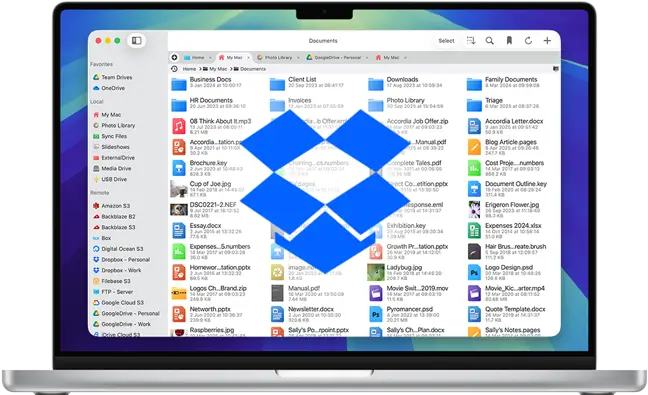
FileBrowser Pro is a Native macOS App for all your Cloud Storage
Connect to and browse multiple Dropbox accounts and all your Dropbox storage from your Mac desktop, with FileBrowser Pro from the Mac App Store. Access all your cloud storage accounts with one app. Easily transfer files from one Dropbox account to another or to other cloud storage, or to your Mac.
Link to as many Dropbox accounts as you want with FileBrowser Pro for Mac.
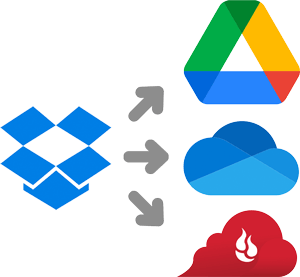
Sync from Dropbox Folders to Other Cloud Providers
Sync documents from your Dropbox account to any other cloud storage. The apps from the cloud vendors are limited to only upload or download into their own cloud storage. FileBrowser Pro for macOS allows you to move or sync files from any cloud provider to any other cloud provider, or between multiple cloud accounts.
You can also Sync your Dropbox folders to your Mac or to a different Dropbox account.
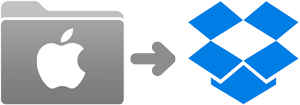
Backup Mac Folders to Dropbox without Dropbox Backup
You don't have to backup your entire Mac to Dropbox. With FileBrowser Pro for Mac, backup your important folders without subscribing to Dropbox Backup, and create as many backup tasks as you like. (Dropbox storage permitting).
How to Connect to Dropbox Using Mac
Step 1
Open FileBrowser Pro on your Mac and click “Add Location”. Select “Dropbox” from the list of cloud storage options and click “Save”.
The first time you click to connect, FileBrowser Pro will request access to your Dropbox account. Clicking FileBrowser Pro’s new “Dropbox” location on the home screen will open a web browser on your Mac asking you to select a Dropbox account and grant permission for FileBrowser Pro to access. Click “Allow”.
Step 2
After you have linked your account you should be returned to FileBrowser Pro and you can now start browsing all your Dropbox documents and files from your Mac.
FileBrowser Pro for Mac your Cloud Storage Manager
Stop working with limiting cloud storage apps. FileBrowser Pro for Mac connects to all your online cloud storage such as Dropbox and allows you to transfer files from anywhere to anywhere even between multiple accounts . Available now on the Mac App Store.