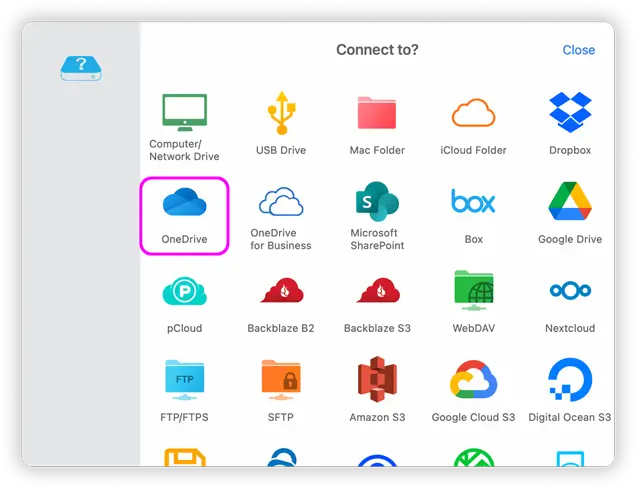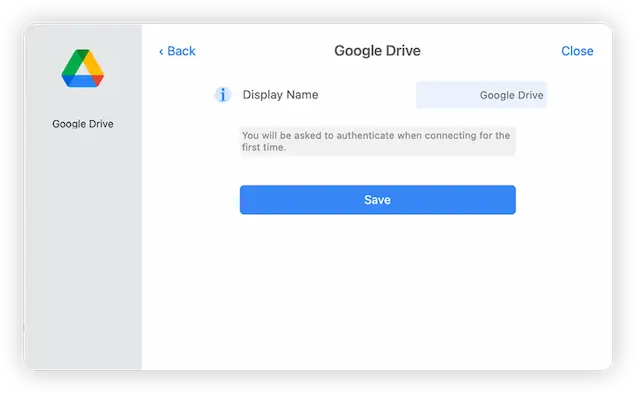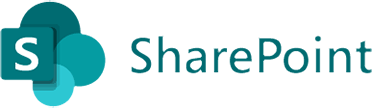Connect to Microsoft OneDrive from macOS
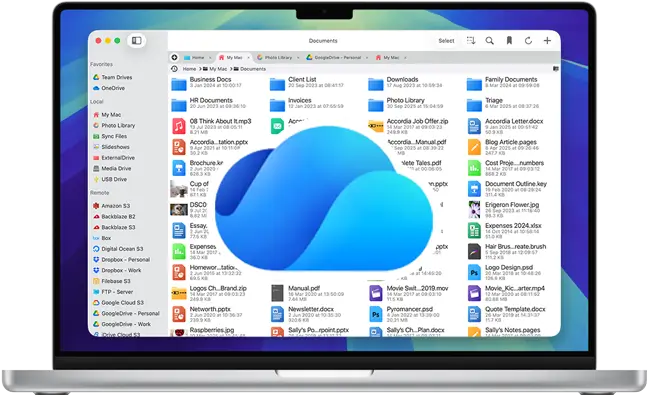
Browse Multiple OneDrive Accounts with a Single Mac App
Connect to and browse your OneDrive cloud storage accounts using FileBrowser Pro cloud manager for Mac a native macOS app. Access and manage all your OneDrive files and folders and all your cloud storage accounts from one app.
Link and connect as many OneDrive accounts as you like and easily transfer files between them with FileBrowser Pro.
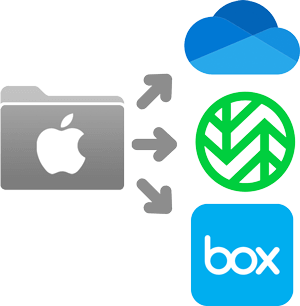
Sync Mac Folders to Multiple Cloud Providers
Easily Sync folders from your Mac directly to OneDrive and or any other cloud storage account. Create automated Sync tasks to run every day or several times a day.
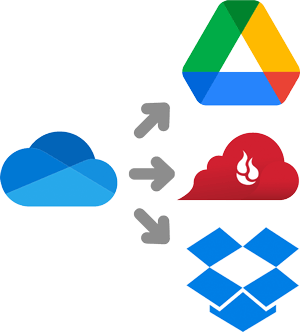
Sync OneDrive Folders to Other Cloud Storage
Sync important folders from OneDrive to any other cloud account, such as GoogleDrive or BackBlaze with ease. Create a manual or automated Sync task.
How to Connect to OneDrive Using Mac
Step 1
Open FileBrowser Pro on your Mac and click “Add Location”. Select “OneDrive” from the list of cloud storage options and click “Save”.
The first time you click to connect, FileBrowser Pro will request access to your OneDrive account. Clicking FileBrowser Pro’s new “OneDrive” location on the home screen will open a web browser on your Mac asking you to select a OneDrive account and grant permission for FileBrowser Pro to access. Click “Allow”.
Step 2
After you have linked your account you should be returned to FileBrowser Pro and you can now start browsing all your OneDrive documents and files from your Mac.
FileBrowser Pro for Mac your Cloud Storage Manager
Stop working with limiting cloud storage apps. FileBrowser Pro for Mac connects to all your online cloud storage such as OneDrive and allows you to transfer files from anywhere to anywhere even between multiple accounts . Available now on the Mac App Store.