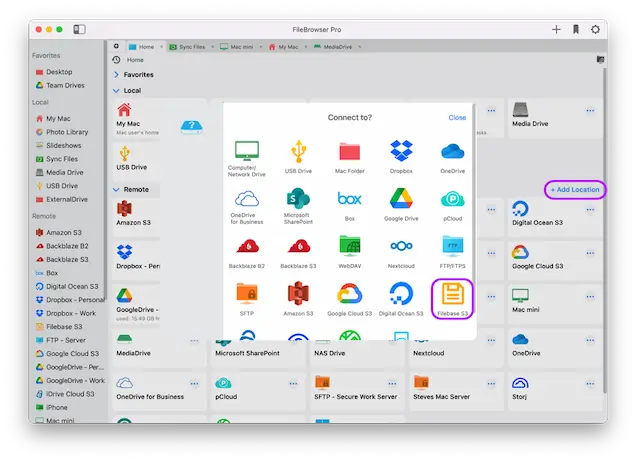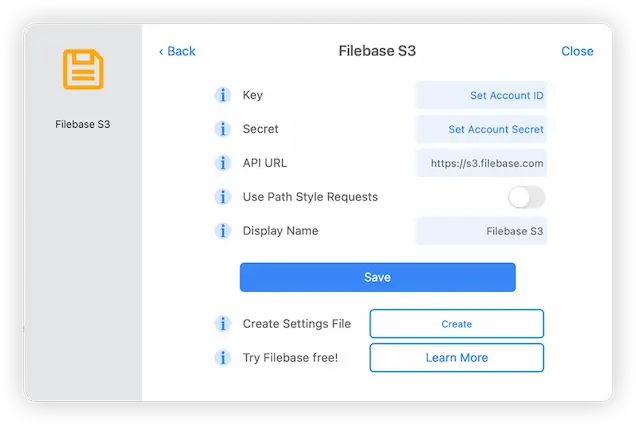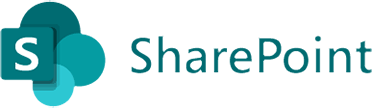How to Connect to Filebase S3 storage from your Mac
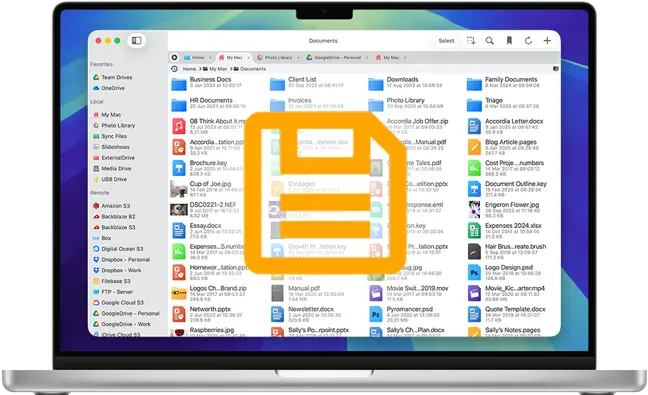
Filebase macOS Connection Guide
Easily connect to and browse your Filebase cloud storage from your Mac. View your Filebase documents using FileBrowser Pro's integrated Filebase client for Mac. Follow our simple Filebase macOS connection guide below.
Add a FileBase Location
On your Mac open FileBrowser Pro and click "Add Location" then select "Filebase" from the list of available connections. This will open FileBrowser Pro's integrated Filebase client for you to enter your settings.
Enter your Details
Enter your Filebase account details into the setup wizard to continue:
- Key - Your account ID.
- Secret - Your secret key.
- API URL - This setting may need to be changed if your data is accessed via a different server. Check the documentation from your service provider.
- Display Name - You may change this to a name of your choice.
Once finished click "Save".
You are all set. Just click the Filebase location on FileBrowser Pro's homescreen to start browsing all your Filebase storage.
FileBrowser Pro for Mac your Cloud Storage Manager
Stop working with limiting cloud storage apps. FileBrowser Pro for Mac connects to all your online cloud storage such as Filebase and allows you to transfer files from anywhere to anywhere even between multiple accounts . Available now on the Mac App Store.