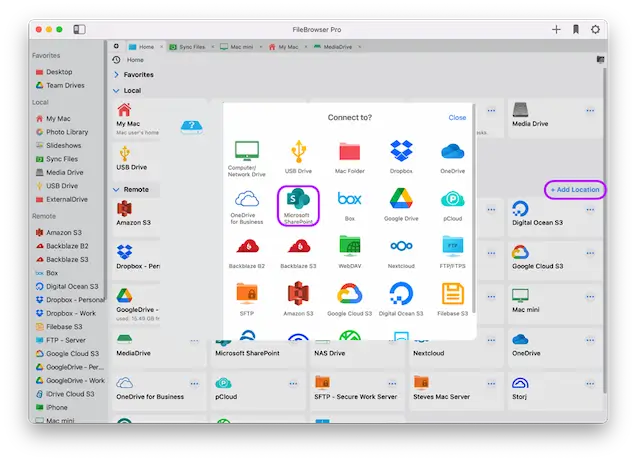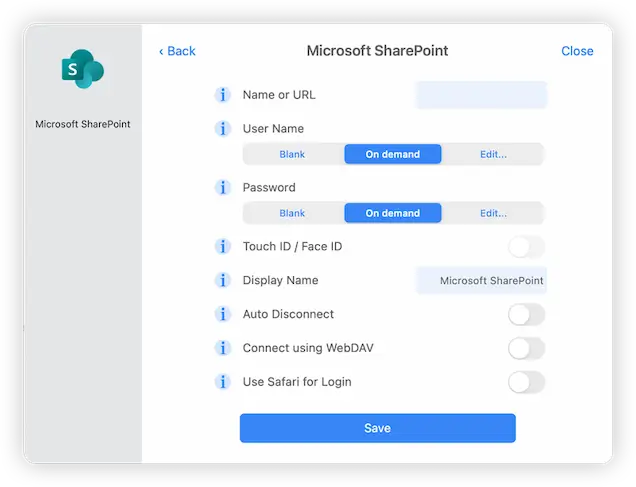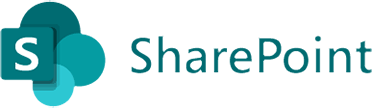
How to Connect to and Browse SharePoint Cloud Storage from your Mac
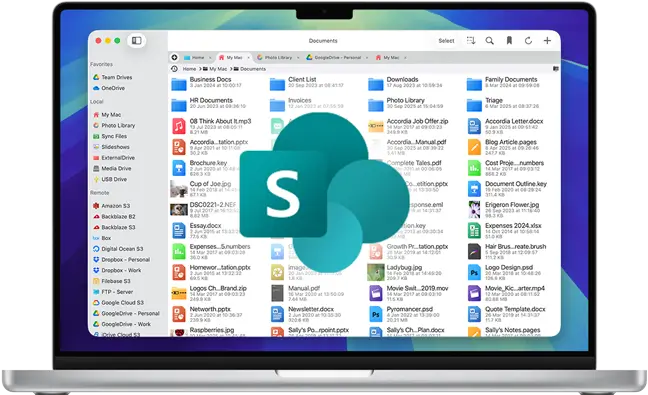
SharePoint macOS Connection Guide
Easily browse your SharePoint documents and files on macOS using FileBrowser Pro cloud manager. Browse and organise your sharepoint files and folders with ease. Follow our simple macOS SharePoint connection guide below.
Add a SharePoint Location
On your Mac open FileBrowser Pro and click "Add Location" then select "Microsoft SharePoint" from the list of available connections.
Enter your Details
Enter your SharePoint account details into the setup wizard to continue:
- Name or URL - Enter your Microsoft SharePoint Server URL
- UserName - Enter your Microsoft SharePoint email address.
- Password - Enter your Microsoft SharePoint password.
Once finished click "Save".
You are all set. Just click the SharePoint Machine on FileBrowser Pro's homescreen to start browsing all your SharePoint files.
FileBrowser Pro for Mac your Cloud Storage Manager
Stop working with limiting cloud storage apps. FileBrowser Pro for Mac connects to all your online cloud storage such as Microsoft SharePoint and allows you to transfer files from anywhere to anywhere even between multiple accounts . Available now on the Mac App Store.