- Connect to Mac
- Connect to Windows
- Connect to NAS Drives
- Connect to Cloud Storage
- USB Drives
- Map an App folder
- File Selection Mode
- Selecting Images in the Image Viewer
- Copying Files
- Drag and Drop
- AirDrop Files
- Copy Large files with macOS Finder
- Share Files
- Copy to iOS Clipboard
- eMail Files
- Download Files Using URL
- Bulk Rename - Add text to filenames
- Bulk Rename - Find and Replace
- Bulk Rename - Rename with Dates
- Bulk Rename - Rename using EXIF Data
- Rotate Images
- Convert Images
- Create Contact Sheets
- Rate Photos with XMP
- Remove GPS from Photos
- Edit IPTC Properties on Photos
- Slideshows
- - Chromecast Images
- - Airplay Photos
- Supported Music Types
- Play Modes
- Queueing Tracks
- Speed Up/Slow Down Playback
- AirPlay Music
- Chromecast Music
- Cast Music to Alexa Devices
- Recording Audio into FileBrowser
- Create Custom Tasks
- Monitor a Folder for a Keyword and Download Hourly
- Download PDFs from the Last 7 Days
- Trim PDF Pages
- Change IPTC Properties on Images in Bulk
- Rotate Images in Bulk
- Automated Backup of Video Files from a Chosen Folder
- Automate Backup and Deletion of Files Older than a Chosen Date
- Remove GPS from Multiple Photos
- Convert Images in Bulk
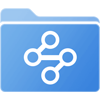
Custom Task - Automated Backup of Video Files from a Chosen Folder
Backup ONLY videos from any location to another as an automated backup task every 8 hrs.
- Tap the Sync Tasks location on your home screen.
- Then tap the "+" icon in the bottom toolbar and select "Create Custom Task".
- Give your task a name like "Video Backup"
This will run the task on a preset folder.
Use files from:
Change the top dropdown to "a preset folder"
Then tap to change the second dropdown to be the location where your videos are stored. When inside the folder tap the top list item to select that folder example: "Camera Roll / Select"
Then tap "Insert Step"
Filter the task to just movie files.
If you want to be more specific you can filter files by name, that include the text at the end of the file name, ".mp4" for example.
In the new section, change the top dropdown to "Filtering files of type"
Change the second dropdown to "including"
Change the third dropdown to "Videos"
Copy the matching files to a new location.
In the new section, change the top dropdown to "Copy to..."
Change the second dropdown to where you want to backup your files to. Cloud storage, computer or iPad.
Change the third dropdown to "only overwrite if newer"
Run task:
Change the dropdown that says "Manual" to "8 hrs".
Tap "Start Task"
This task will run every 8hrs. You can check its last backup by tapping View Log in the "Sync Files" section from the home screen where you can also tap the Custom Task to run it immediately.
Other Custom Task Examples
- Monitor a Folder for a Keyword and Download Hourly
- Download PDFs from the Last 7 Days
- Trim PDF Pages
- Change IPTC Properties on Images in Bulk
- Rotate Images in Bulk
- Automate Backup and Deletion of Files Older than a Chosen Date
- Remove GPS from Multiple Photos
- Convert Images in Bulk
Custom Tasks are only available in FileBrowserGO and FileBrowser Professional.
