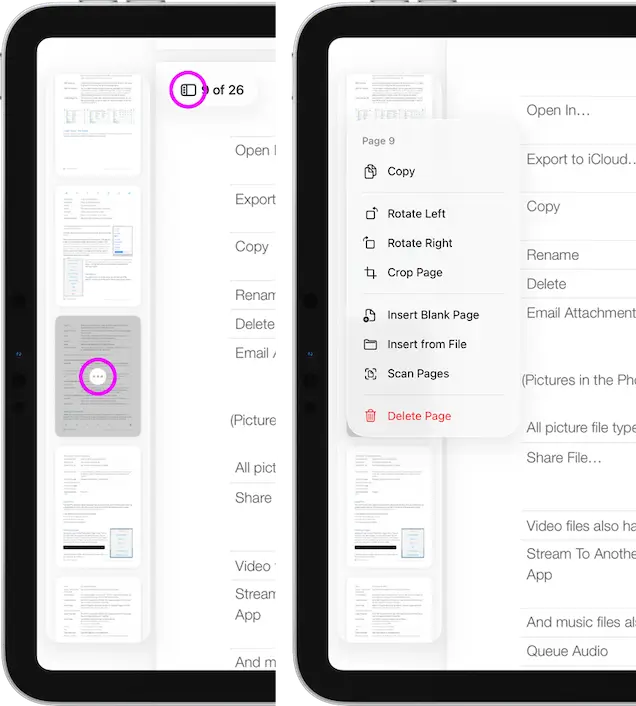- Connect to Mac
- Connect to Windows
- Connect to NAS Drives
- Connect to Cloud Storage
- USB Drives
- Map an App folder
- File Selection Mode
- Selecting Images in the Image Viewer
- Copying Files
- Drag and Drop
- AirDrop Files
- Copy Large files with macOS Finder
- Share Files
- Copy to iOS Clipboard
- eMail Files
- Download Files Using URL
- Bulk Rename - Add text to filenames
- Bulk Rename - Find and Replace
- Bulk Rename - Rename with Dates
- Bulk Rename - Rename using EXIF Data
- Rotate Images
- Convert Images
- Create Contact Sheets
- Rate Photos with XMP
- Remove GPS from Photos
- Edit IPTC Properties on Photos
- Slideshows
- - Chromecast Images
- - Airplay Photos
- Supported Music Types
- Play Modes
- Queueing Tracks
- Speed Up/Slow Down Playback
- AirPlay Music
- Chromecast Music
- Cast Music to Alexa Devices
- Recording Audio into FileBrowser
- Create Custom Tasks
- Monitor a Folder for a Keyword and Download Hourly
- Download PDFs from the Last 7 Days
- Trim PDF Pages
- Change IPTC Properties on Images in Bulk
- Rotate Images in Bulk
- Automated Backup of Video Files from a Chosen Folder
- Automate Backup and Deletion of Files Older than a Chosen Date
- Remove GPS from Multiple Photos
- Convert Images in Bulk
Create, Edit and Merge PDFs
Merge multiple PDFs, re-order and delete pages. Photograph documents and create multi-page PDFs with FileBrowser for Education.
Merge PDFs
Easily merge multiple PDFs into one file.
- In multi-select mode select multiple PDFs, then tap the toolbar action menu and select "Merge PDFs".
- Tap the toolbar actions menu and select "Reorder" this will bring up a dialog where you can drag and re-order your PDFs, once finished tap "Done".
- Then select "Create PDF File (x)"
- Change your options if you need to and tap "Create PDF File".
This feature is only available in FileBrowserGO and FileBrowser Professional.

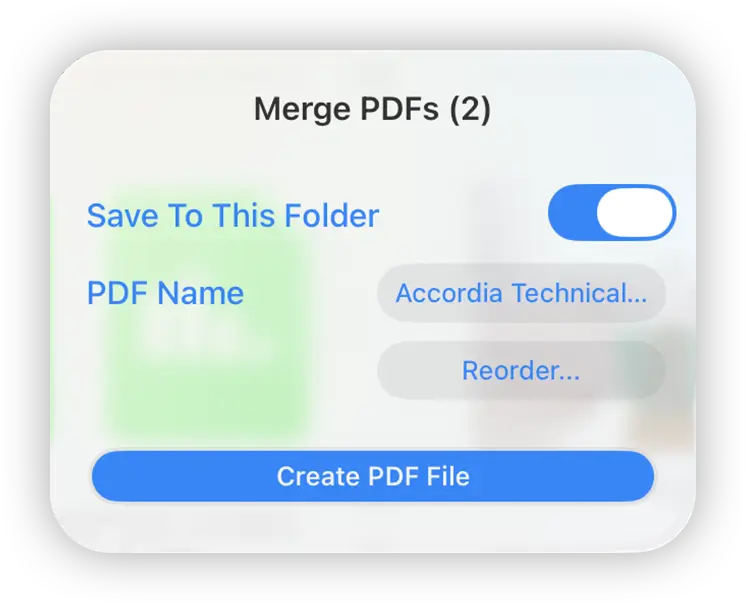
Scan Documents to PDF
Scan a Physical Document
Use the camera to capture single or multiple page paper documents into a single PDF. With colour correction and automatic edge alignment.
- Tap the plus icon on the bottom Toolbar and select "Capture to PDF".
- Make sure that "Document" is selected as the camera mode. The yellow box will outline the document when ready tap the camera button.
- You can either keep that scan or retake the photo, once you tap "Keep Scan" then tap "Save" you can take scan additional pages by repeating those steps, once finished tap "Done".
- Your document will be saved to the current folder.
Set Quick Capture Folder: Set the current folder as the capture location when using the camera icon on the locations tab.
Scan Documents to PDF is only available in FileBrowserGO and FileBrowser Professional.
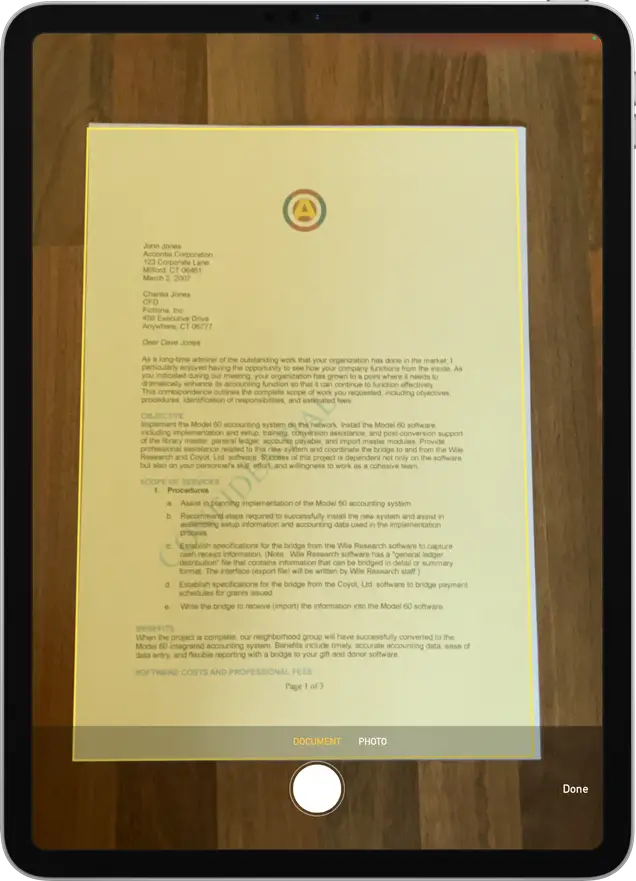
Edit PDFs
Delete PDF Pages
You can remove pages from PDFs using the Markup viewer in FileBrowser for Education.
- Tap the PDFs file action menu and select "Markup".
- Tap the main view then tap the sidebar and page number button in the top left to open the sidebar.
- Select a page from the left hand panel and select "Delete Page".
- Once finished tap the blue tick.
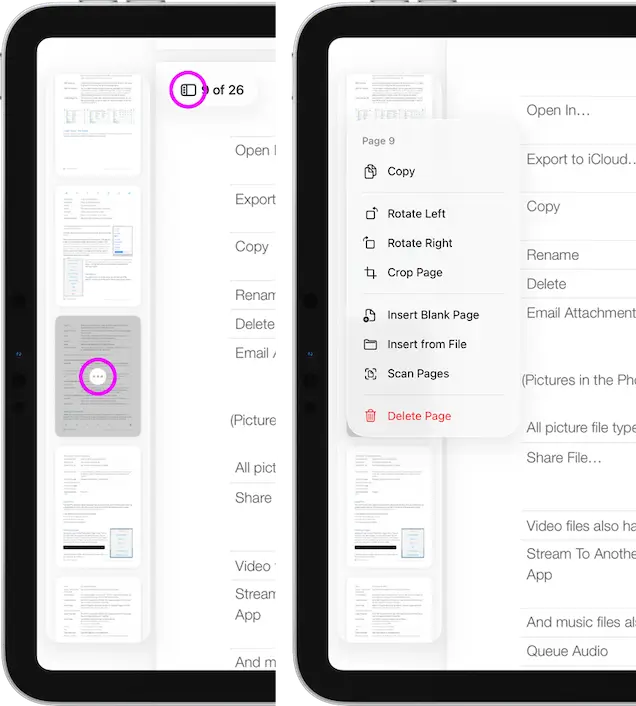
Add Blank Pages to PDFs
Easily add a blank page to your PDF.
- Tap the PDFs file action menu and select "Markup".
- Tap the main view then tap the sidebar and page number button in the top left to open the sidebar.
- Select a page from the left hand panel and select "Insert Blank Page".
- Once finished tap the blue tick.
Trim Pages from PDFs in Bulk
Delete pages from the start or end of PDF documents in bulk.