FileBrowser Professional Bundle
Upgrade to FileBrowser Professional with our Bundle and enjoy all of its premium features such as access to more cloud storage providers, enhanced security, advanced search options, Backup and Sync files to name a few.
If you already own FileBrowser, use the App Store 'Complete my Bundle' feature to add FileBrowser Professional and just pay the difference.

Access Additional Locations
Browse these additional storage connections as well as the standard set within FileBrowser:
Microsoft Azure
Organisations of all sizes can connect to OneDrive for Business, Microsoft Azure and SharePoint Servers.
Integrates with Office365Most Secure SMB Connections
Access servers and computers with the latest and most secure version of SMB available, SMB 3.1.1, also with SMB hardening support.
Import your configuration
Import your existing settings file from FileBrowser and be up and running in minutes.
Our helpful guide can also show you how to import your documents into FileBrowser Professional.
How to Import your configuration.
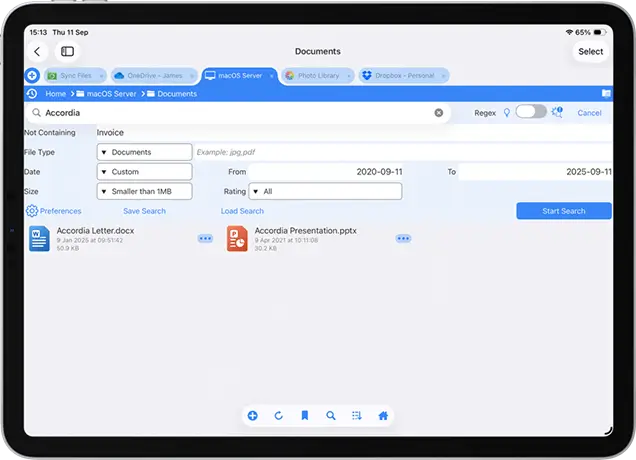
Advanced Search
Search for filenames that contain or exclude strings. You can also refine searches further with specific file types, custom date ranges, XMP ratings and file sizes.
Rename Photos with EXIF Properties
Bulk rename your photos using their EXIF properties such as Make, Model, FNumber, ISO or dates in any format and many more.
Regex Search
Use regular expressions to find your files or folders, search for patterns of characters or numbers in sequence.
Save and Load Searches
After you have carefully created your complex searches using any or all of the criteria above, save them to re-run again later.
Example: File names containing: "DSC", File Types: Images, File Size: Smaller than 1MB, XMP Rating: 3 Stars, Date range: 12-02-2021 - 12-02-2025.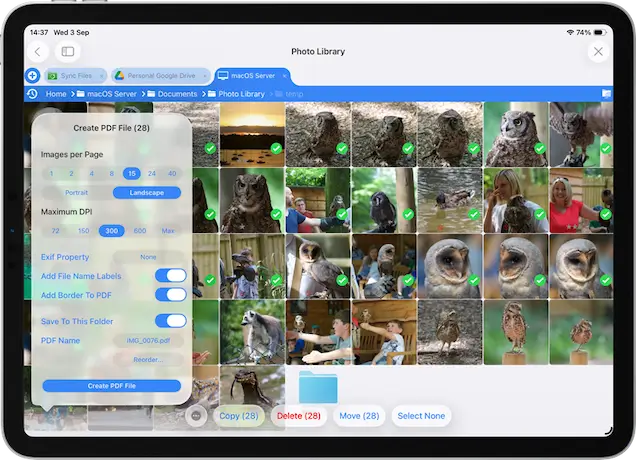
Pro PDF Tools
Merge PDFs
Select several PDFs, reorder and merge them into one file.
Export Images as PDFs
Create a PDF by selecting multiple images or other PDFs. With lots of options such as page layout, number of images per page and filenames under your images. Great for photo contact sheets.
Document Scanner
Scan receipts, agreements or notes and combine them into PDFs. Scan multiple documents and save them as a single PDF. Includes auto document detection.
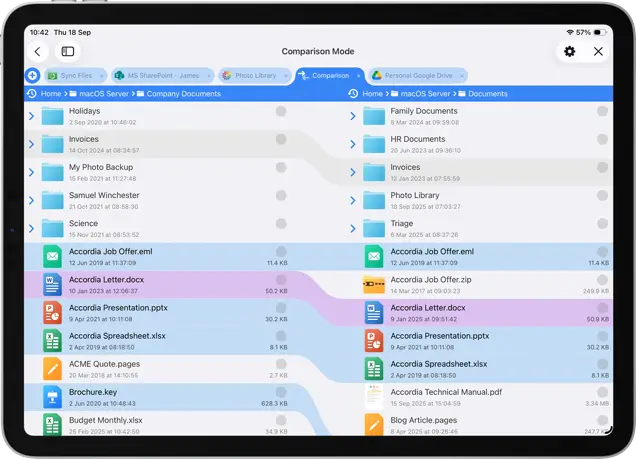
Compare Files and Folders
Compare two folder locations matching files with the same name, date, file size or all of the above. Easily preview matching files in our side by side viewer and update them using FileBrowser Professional's Comparison mode.
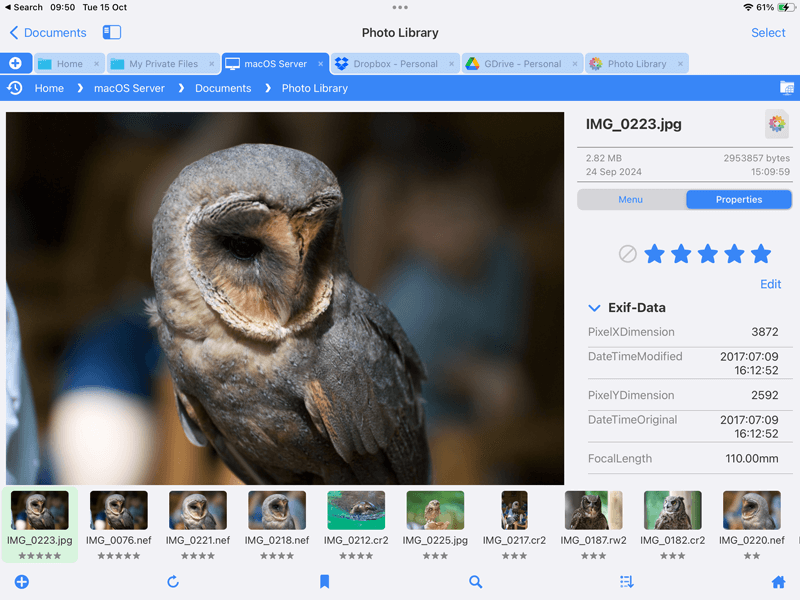

Rate Photos with XMP
Rate or reject photos using XMP files. Works great with Adobe Lightroom, ideal for professional photographers. How to use XMP tagging
Edit Photo IPTC Properties
Add, remove or edit your photo IPTC properties such as Copyright Notices, Keywords or Source etc.
Remove GPS Photo Data
Remove the location GPS data from your photos by editing the IPTC properties.
Gallery View
An alternate folder view with a large previews. Great for images and you can also scroll your documents and PDFs in this view without opening the files.
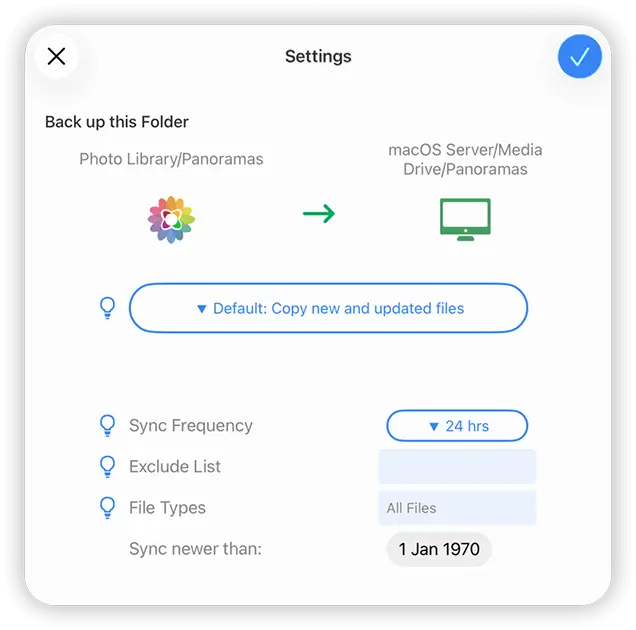
Backup Files
Create Backup Tasks, select folders or files from your iPad/iPhone to backup to the cloud or a computer.
Create Backup Tasks that run automatically or when manually started. Select a folder on your iPad/iPhone to back up to the cloud or a computer.
Exclude files from a backup using their filename, for example: data* would exclude "data.txt" and "data.jpg".
Choose to only backup specific file types, for example: "jpg,psd,docx".
Remote to Remote Backup
Backup from one remote location to another such as Dropbox to OneDrive or from a Windows Server to Cloud.
How to create Backup Tasks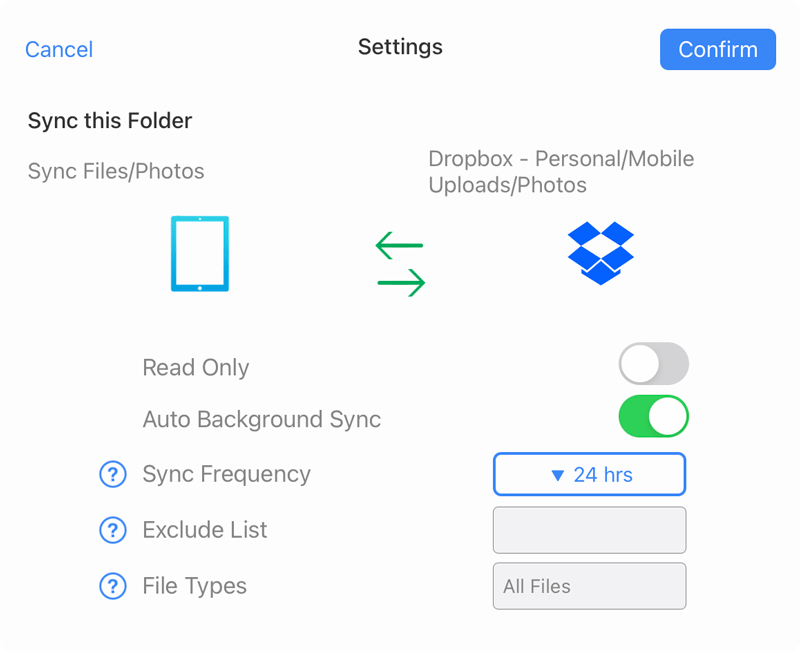
Sync Files
Sync files or folders from your PC, Mac or cloud storage to your iPad / iPhone.
Two-way Sync
Create, modify, rename, delete files and folders in a local Sync Files location and the changes will sync back to the server when you are next online.
Set the Sync Task to run manually or schedule it to run automatically.
Exclude files to sync using their filename, for example: data* would exclude "data.txt" and "data.jpg".
Choose to only sync specific file types, for example: "jpg,psd,docx".
How to create Sync Tasks
Custom Tasks
Create file-oriented workflow tasks to speed up your daily tasks.
Create a task to run in the current folder, a specific folder or on selected files. From here you can build your tasks using our step by step builder. For example:
- Monitor folder for docx files updated in the last 24hrs and copy to a new folder.
- Search a folder for PDFs and merge them into a single file and copy them to a new location.
- Find PDFs that have the word "invoice" and remove pages from them.
- Create a set of nested folders with preset names in the current folder.
Tasks may be run at any time or scheduled.
Custom task provides many powerful and flexible ways to organize your files.
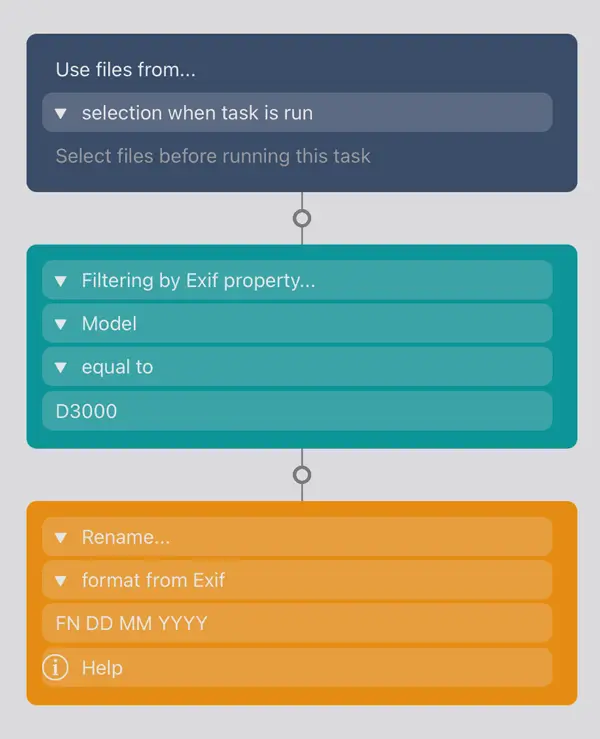
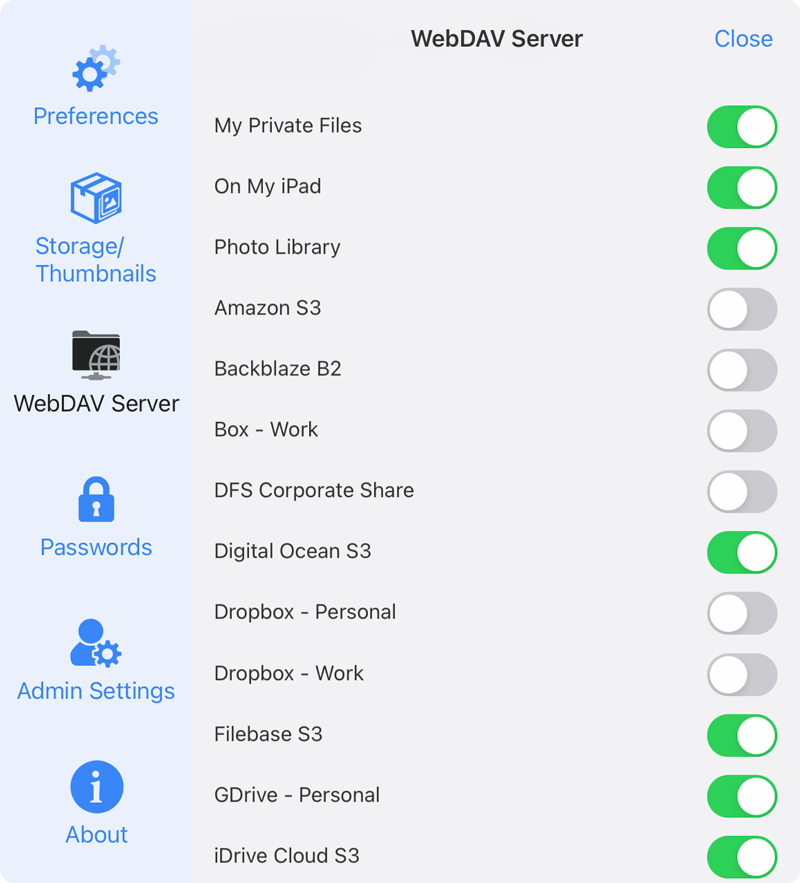
Built-in Advanced WebDAV Server
FileBrowser has a built-in WebDAV server. When turned on it allows you to connect to your iOS device and browse FileBrowser's local folders from another iOS device or from your computer. However, FileBrowser Professional has an advanced WebDAV server where you can choose which of your other FileBrowser connections to share, such as your Google Drive or SharePoint drives.
Additional Themes
FileBrowser Professional has a variety of themes to choose from. Whether you prefer light or dark or themes that are easier on the eyes, we also have an 'Away Mission' theme for the bold.
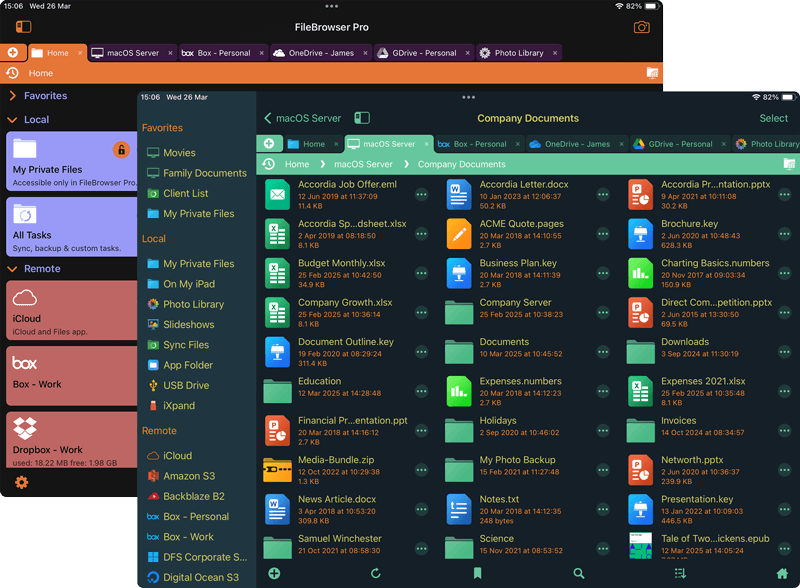
Manage FileBrowser Professinal via MDM
Centrally manage settings and server connections.
FileBrowser Professional can be deployed via a Mobile Device Management system that supports app configuration, with centralised control of FileBrowser's settings that allow new configurations to be pushed out at any time.
The app can also be configured to comply with your corporate security policies. Great for large businesses or corportation roll out.
Tell me more about MDM and Configuration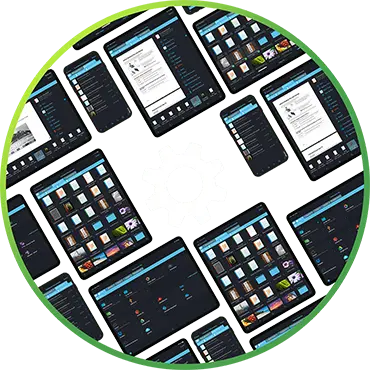

QR code Scanning
Create QR Codes that link to folder locations, simply scan your QR Codes to navigate to your folders. QRCode Scanning

Bar code Scanning
Scan barcodes to find specific folders or files. Use with your ERP system. Barcode Scanning

Kiosk Mode
Your corporate brochures, PDFs, Images and Videos are ready at your customers' or employees' fingertips. Use FileBrowser Professional at conventions, trade shows, shop floors or public spaces with protected, read-only access to content.