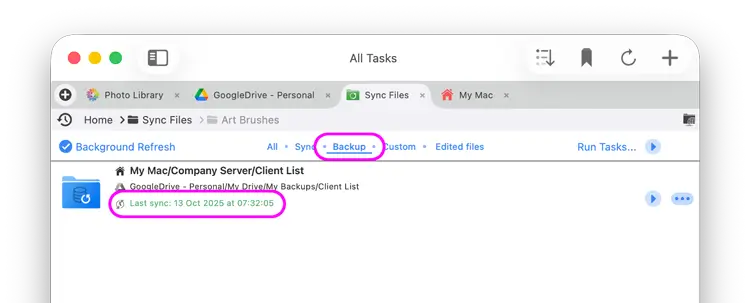- File Selection Mode
- Selecting Images in the Image Viewer
- Copying Files
- Drag and Drop
- AirDrop Files
- Share Files
- eMail Files
- Bulk Rename - Add text to filenames
- Bulk Rename - Find and Replace
- Bulk Rename - Rename with Dates
- Bulk Rename - Rename using EXIF Data
- Rotate Images
- Convert Images
- Create Contact Sheets
- Rate Photos with XMP
- Remove GPS from Photos
- Edit IPTC Properties on Photos
- Slideshows
- Create Custom Tasks
- Monitor a Folder for a Keyword and Download Hourly
- Download PDFs from the Last 7 Days
- Trim PDF Pages
- Change IPTC Properties on Images in Bulk
- Rotate Images in Bulk
- Automated Backup of Video Files from a Chosen Folder
- Automate Backup and Deletion of Files Older than a Chosen Date
- Remove GPS from Multiple Photos
- Convert Images in Bulk
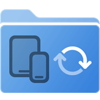
Use macOS to Create Backup Tasks
Backup folders from one location to another from any of your network or cloud FileBrowser Pro for Mac locations and schedule how frequently to Backup your files.
- Right click a folder you want to back up
- Select "Create Backup Task"
- Then choose any FileBrowser Pro for Mac location you have previously set up. You can back up to any cloud account or computer or drive.
- Navigate into the folder where you want your Backup to be saved.
- Once inside the folder, select the top option. "Backup to (Folder Name)".
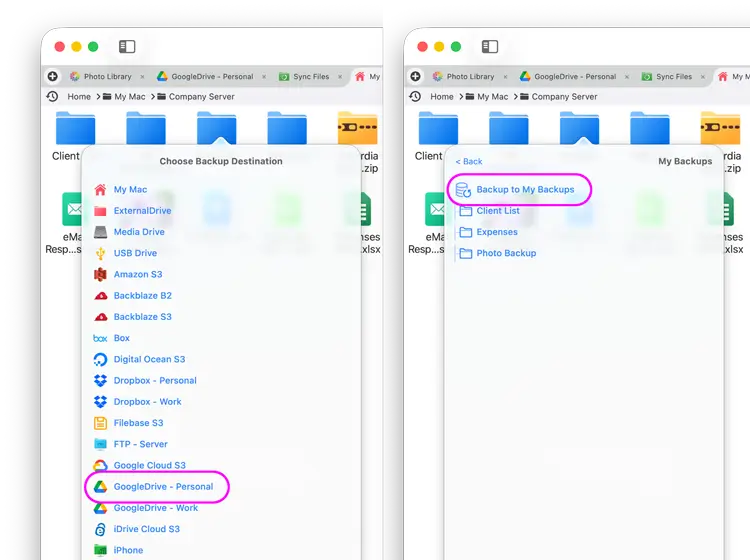
Here you can change the preferences of your Backup Task. When ready click the blue tick and that's it.
If you want to change your settings see below.
Settings
Backup Mode
- Default mode: Copy new and updated files No files or folders (even existing ones) are ever deleted in the Backup.
If a file changes, it will overwrite the Backup file.
On first Backup, existing files with the same length and date are skipped.
- Copy new/updated and keep old versions
- Copy and delete changes Same as default mode but if files are deleted from the source, they will also be removed from the Backup.
Files must also match the inclusion/exclusion and date settings.
- Copy and delete including existing files Same as Default mode but ALL files that are not present in the source will be deleted from the Backup.
Files must also match the inclusion/exclusion and date settings.
- Copy and delete files and folders Same as default mode but ALL files AND folders that are not present in the source will be deleted from the Backup.
Files/folders must also match the inclusion/exclusion and date settings.
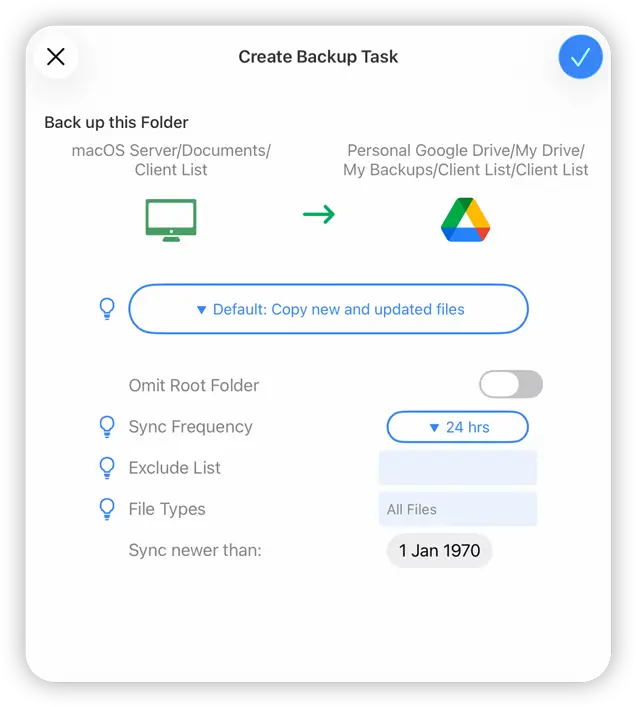
Exclude List
Enter a comma separated list of files or folders to exclude. A * character can be used to match a part of a name.
For example:
- data.* excludes data.txt and data.jpg
- data* excludes files and folders starting with 'data'.
Sync Frequency
Set the frequency to re-run this task.
File Types
Enter a comma separated list of file extensions for file types to include.
For example: 'jpg,jpeg,png'
Check your Backup Task has Run
You can check on your Backup Tasks:
- Click the "Sync Tasks" Location on FileBrowser Pro for Mac's home screen.
- Then Select the "Backup" heading and your Backup Task will be listed with a status.
- You can run this backup again manually by clicking the refresh icon.
- View backup details by selecting "View Log" from the task’s menu.