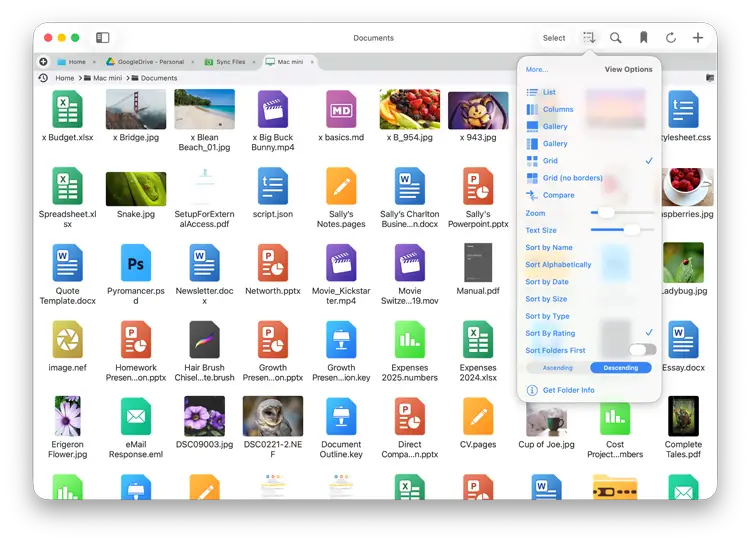- File Selection Mode
- Selecting Images in the Image Viewer
- Copying Files
- Drag and Drop
- AirDrop Files
- Share Files
- eMail Files
- Bulk Rename - Add text to filenames
- Bulk Rename - Find and Replace
- Bulk Rename - Rename with Dates
- Bulk Rename - Rename using EXIF Data
- Rotate Images
- Convert Images
- Create Contact Sheets
- Rate Photos with XMP
- Remove GPS from Photos
- Edit IPTC Properties on Photos
- Slideshows
- Create Custom Tasks
- Monitor a Folder for a Keyword and Download Hourly
- Download PDFs from the Last 7 Days
- Trim PDF Pages
- Change IPTC Properties on Images in Bulk
- Rotate Images in Bulk
- Automated Backup of Video Files from a Chosen Folder
- Automate Backup and Deletion of Files Older than a Chosen Date
- Remove GPS from Multiple Photos
- Convert Images in Bulk
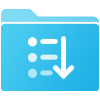
File Listing Options
FileBrowser Pro for Mac remembers what view mode you selected per folder, so you can view your photo library as large thumbnails and other folders as a list or column view. Sort you files by name, date, size, type or even the XMP rating.
Folder View Options
FileBrowser Pro for Mac remembers the View mode, Sort order and even Zoom level, per folder. Perfect for Photos or Files.
List View
Shows each file details such as date and file size in a list.
Tip: Use the Pinch gesture on the trackpad to resize the icons.
If you dont have a trackpad, click the view options icon and drag the "Zoom" slider.
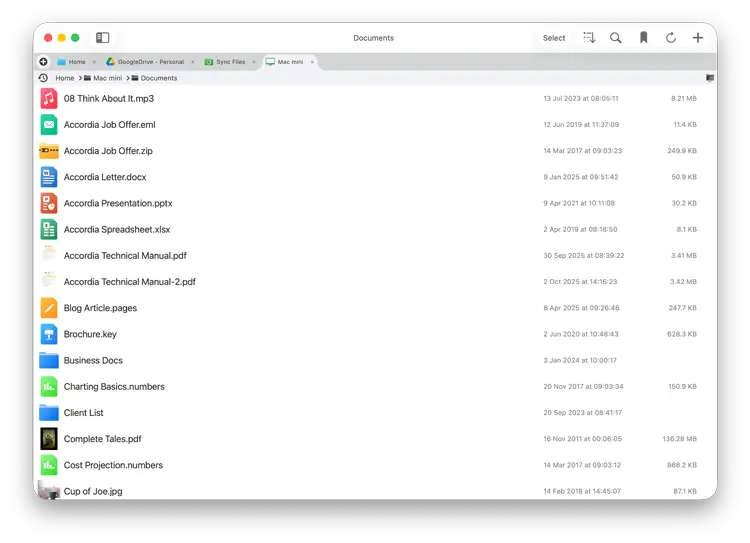
Grid View
Grid of icons or image thumbnails with the filenames.
Tip: Use the Pinch gesture on the trackpad to resize the thumbnails.
If you dont have a trackpad, click the view options icon and drag the "Zoom" slider.
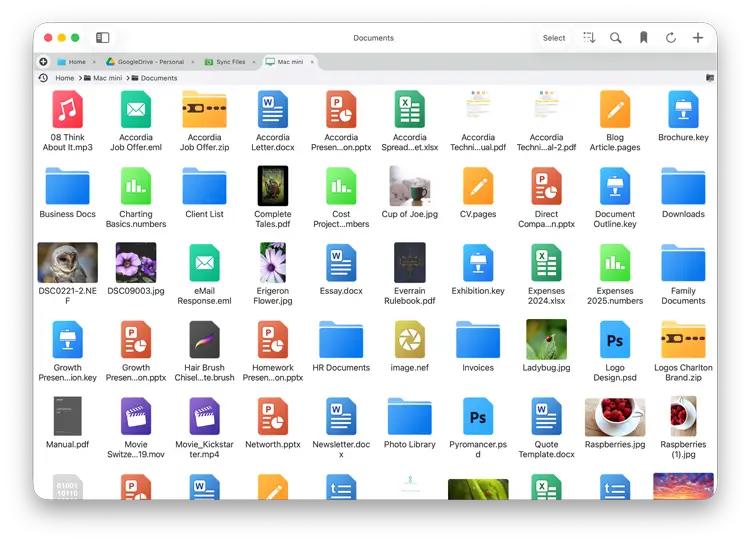
Grid View No Borders
A Grid of icons or thumbnails with no borders and doesnt display the filename, this view is great for viewing purely images or videos.
Tip: Use the Pinch gesture on the trackpad to resize the thumbnails.
If you dont have a trackpad, click the view options icon and drag the "Zoom" slider.
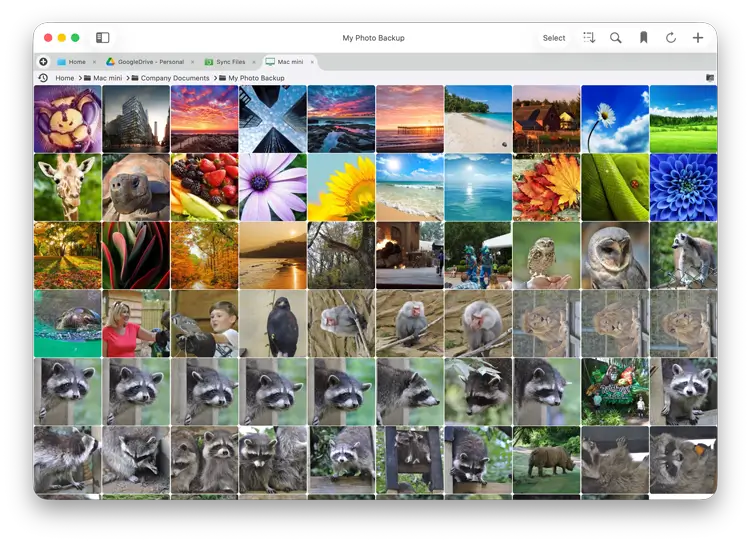
Column View
Columns showing file date and size.
Tip: Use the Zoom slider on the View Options menu to adjust the number of columns.
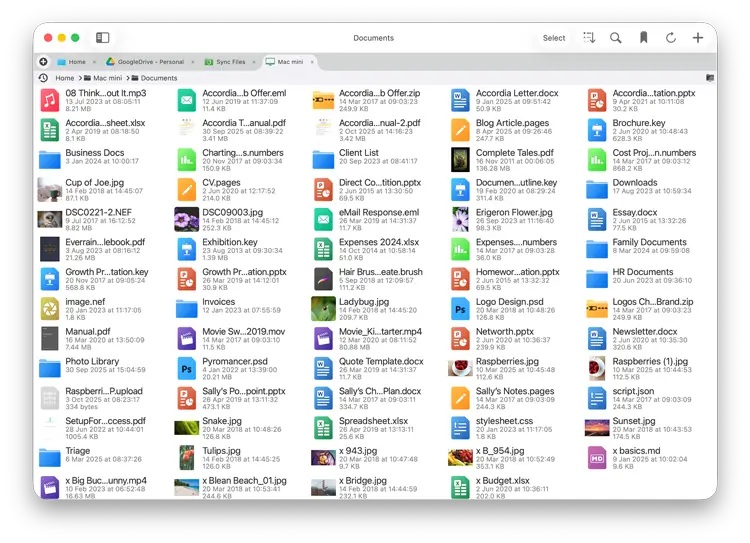
Gallery View
This view gives a folder overview and large previews of images and documents when selected. The side menu allows you to get to the properties of images allowing you to adjust IPTC and XMP quickly.
Gallery mode has two layouts, the vertical mode has an option to collapse the side menu and keep the Preview.
Tip: You can save your view and sort options per folder for example; Your Camera roll in date order and in the Grid No Borders View, but you like your My Documents folder in list view in Name order. To enable this click the View Options icon in the bottom toolbar then select "More" and enable "Save Sort/View Per Folder"
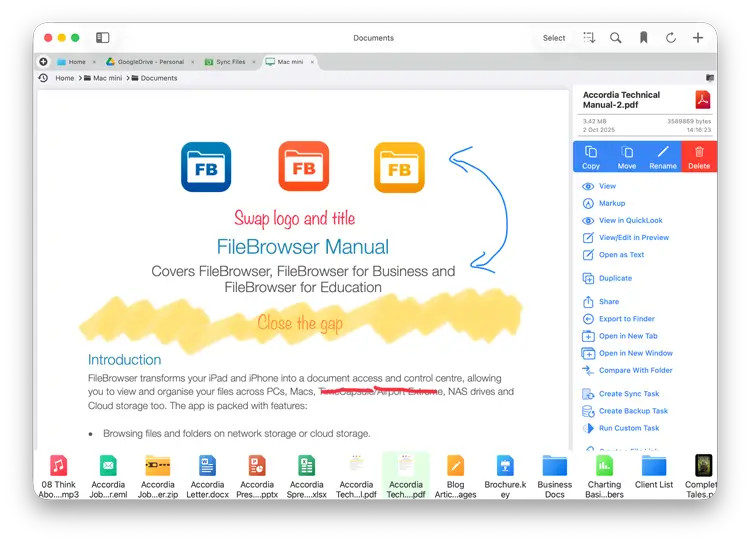
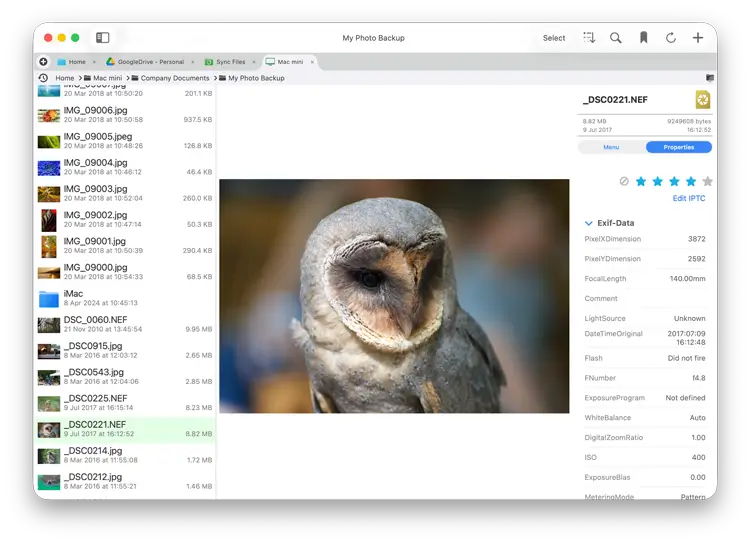
Sort Options
Sort Category
You can sort your files by the following categories:
- Name - Numbers followed by letters
- Alphabetically - Letters followed by numbers
- Date - Last Edited date
- Size - By File size
- Type - By File type
- Rating - XMP rating for images and videos *
Sort Order
Change the order of your category from Ascending to Descending.