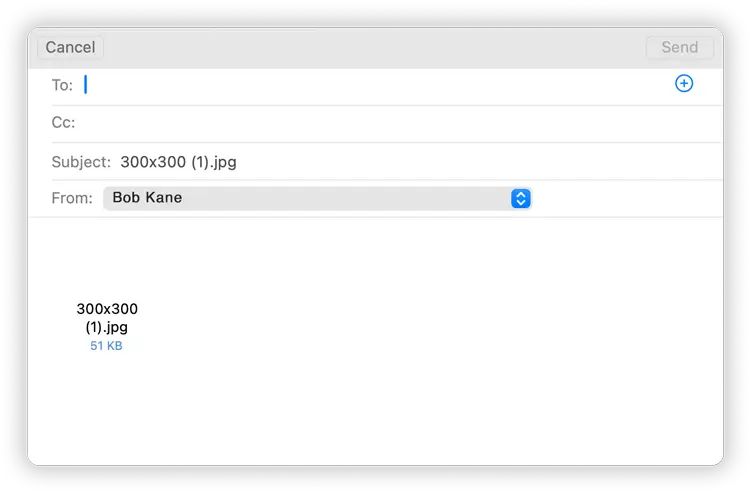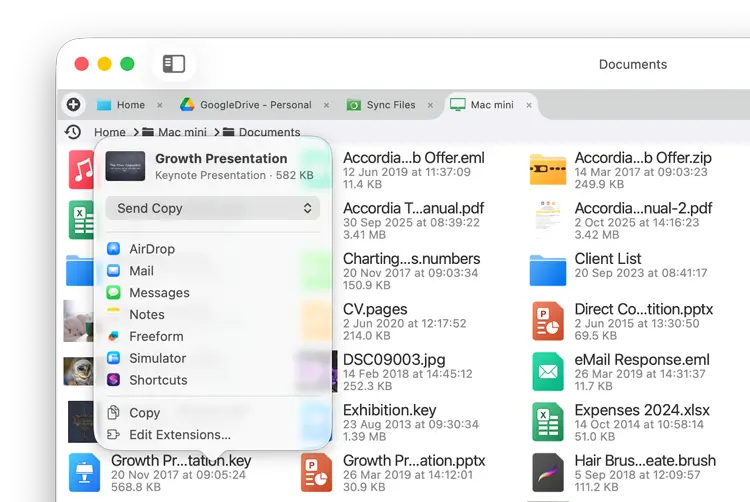- File Selection Mode
- Selecting Images in the Image Viewer
- Copying Files
- Drag and Drop
- AirDrop Files
- Share Files
- eMail Files
- Bulk Rename - Add text to filenames
- Bulk Rename - Find and Replace
- Bulk Rename - Rename with Dates
- Bulk Rename - Rename using EXIF Data
- Rotate Images
- Convert Images
- Create Contact Sheets
- Rate Photos with XMP
- Remove GPS from Photos
- Edit IPTC Properties on Photos
- Slideshows
- Create Custom Tasks
- Monitor a Folder for a Keyword and Download Hourly
- Download PDFs from the Last 7 Days
- Trim PDF Pages
- Change IPTC Properties on Images in Bulk
- Rotate Images in Bulk
- Automated Backup of Video Files from a Chosen Folder
- Automate Backup and Deletion of Files Older than a Chosen Date
- Remove GPS from Multiple Photos
- Convert Images in Bulk
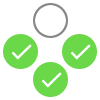
Selecting and Copying Files in FileBrowser Pro for Mac
Copy files with ease using FileBrowser Pro for Mac's multi file selection mode and drag and drop files into other tabs or apps. Airdrop folders, or attach multiple files to your email.
File Selection Mode
Easily select multiple files at once. To enter selection mode click and hold a file or click the "select" button in the top menu.
Once in multi-select mode you can:
- Select additional files and or folders by holding down "CMD" and left clicking each item.
- You can also select groups of files by clicking the first file then hold down "Shift" and left click the last file, all files in between become selected.
Tip: This works in reverse too.
Once you have all your files selected, use the actions menu to Copy, Delete, Move or Rename or any other actions. You can exit select mode by clicking the "X" in the top menu.
You can also drag and drop any selected files into another tab, window or another app (if supported).
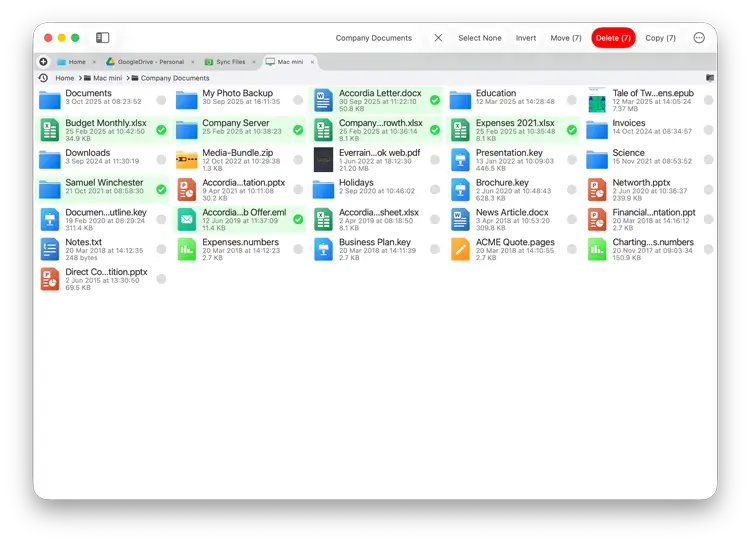
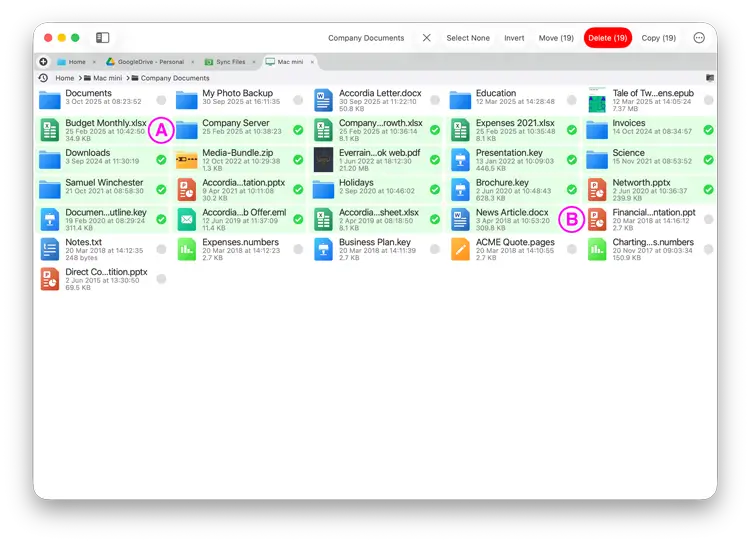
Selecting Mulitple Images from the Image Viewer
- Click an image to view it fullscreen.
- Use the left and right arrow keys to navigate the images, click the tick icon in the top toolbar on images you would like to select.
- Once finished click the "X" button, you will return to the file listing and all the images you selected are now shown.
Now use the top menu to select one of the many actions such as Copy / Move / Rename or Delete, more options are available in the actions menu.
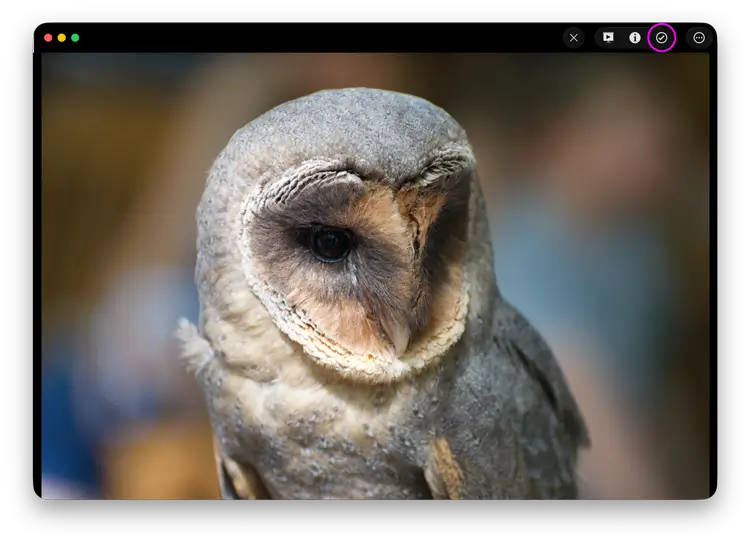
Copying Files
You can copy files and folders in so many ways with FileBrowser Pro for Mac. Here are a few.
Copy Single Files
Right click a file and select "Copy" or "Move". Then navigate to the folder you want to paste your files into and click "Paste 1 File Here" in the top right of the screen.
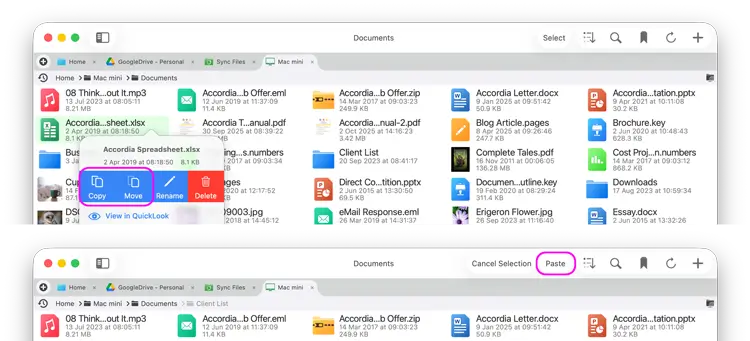
Drag and Drop
Click and hold a file, then drag the file into either another windows or tab.
Multi File Drag Drop
Click "Select" in the top menu, now you are in multi-select mode and can select many files and folders. Hold "Shift" to select a range of files. Then drag one of the selected files into either a new window or tab.
On macOS you can drag files into other apps, such as Finder.
Note:
- Dragging files to somewhere on the same location you will move the files.
- Dragging files to another location will copy the files.
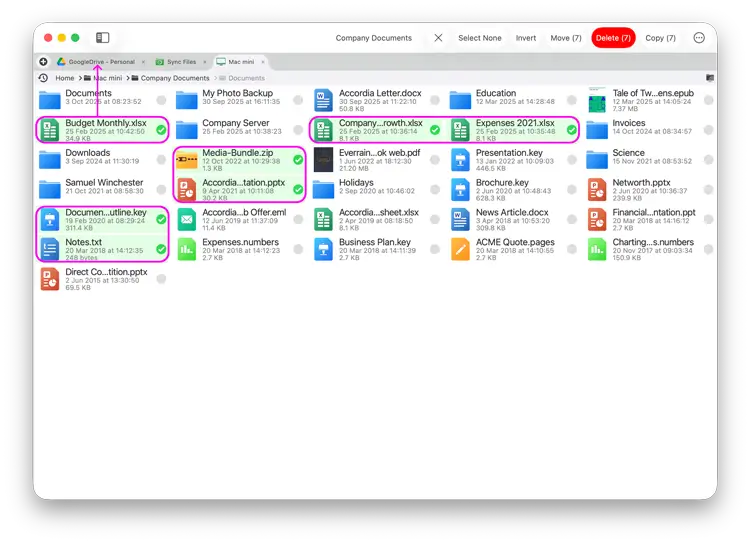

AirDrop Files or Folders
Right click a file and select "Share", then "AirDrop" and choose the device you want to share the files with.
You can also share multiple files, select all files and use the toolbar actions menu and select "Share" then "AirDrop".
On iOS: The file automatically opens in the Files app, tap the Share icon in the menu. Then select FileBrowser Pro for Mac from the set of icons.
On macOS: The file is automatically saved to the "Downloads" folder.
Note: on iPad/iPhone If you can't see FileBrowser Pro for Mac in the set of icons, scroll the icons to the far right and tap the "More" icon. Then select "Edit" and tap the plus icon next to FileBrowser Pro for Mac, then tap the blue tick then tap the blue tick again, FileBrowser Pro for Mac should now be in the list.
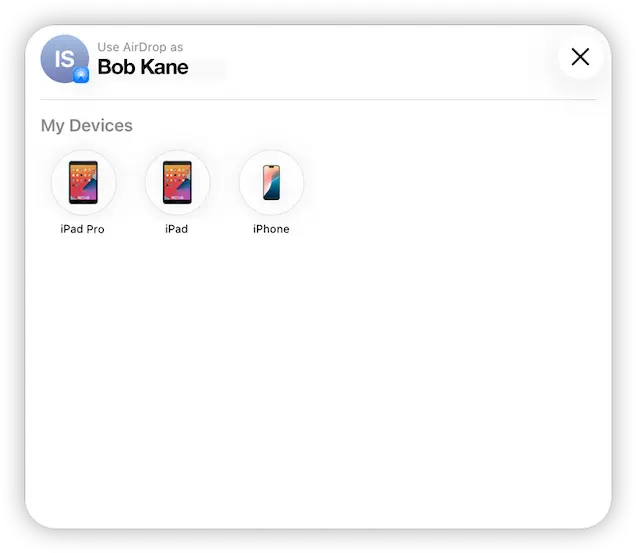
Email Attachment
Attach a single or multiple files to an email in macOS using FileBrowser Pro for Mac, if you have a large image you will be given the option to send a smaller version of the image.
Attach Single File
Right click a file and select "Email Attachment" this brings up a new email, then select "Send".
Attach Multiple Files
Use the select mode to select multiple files then open the context menu and select "Email Attachment" this brings up a new email, then select "Send".
Use Drag and Drop with your eMail Client
Open a new email compose window and simply drag files from FileBrowser Pro for Mac into it.