- File Selection Mode
- Selecting Images in the Image Viewer
- Copying Files
- Drag and Drop
- AirDrop Files
- Share Files
- eMail Files
- Bulk Rename - Add text to filenames
- Bulk Rename - Find and Replace
- Bulk Rename - Rename with Dates
- Bulk Rename - Rename using EXIF Data
- Rotate Images
- Convert Images
- Create Contact Sheets
- Rate Photos with XMP
- Remove GPS from Photos
- Edit IPTC Properties on Photos
- Slideshows
- Create Custom Tasks
- Monitor a Folder for a Keyword and Download Hourly
- Download PDFs from the Last 7 Days
- Trim PDF Pages
- Change IPTC Properties on Images in Bulk
- Rotate Images in Bulk
- Automated Backup of Video Files from a Chosen Folder
- Automate Backup and Deletion of Files Older than a Chosen Date
- Remove GPS from Multiple Photos
- Convert Images in Bulk
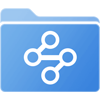
macOS Custom Task - Rotate Images in Bulk
On Mac create a file task that allows you to select multiple images and rotate them.
- Click the Sync Tasks location on your home screen.
- Then click the "+" button in the bottom toolbar and select "Create Custom Task".
- Give your task a name like "Rotate Images"
This will run the task on the files and folders selected from within FileBrowser.
Use files from:
Change the top dropdown to "Selection when task is run"
Then click the "Insert Step" button.
Rotate Images 90 degrees.
In the new section, change the top dropdown to "Rotate images"
Change the second dropdown to "90 Anticlockwise"
Run task:
Leave it as "Manual".
Click "Close"
To run this Task simply select your images and use the toolbar actions menu and select "Run Custom Task" selecting your new "Rotate Images" task.
Other Custom Task Examples
- Monitor a Folder for a Keyword and Download Hourly
- Download PDFs from the Last 7 Days
- Trim PDF Pages
- Change IPTC Properties on Images in Bulk
- Automated Backup of Video Files from a Chosen Folder
- Automate Backup and Deletion of Files Older than a Chosen Date
- Remove GPS from Multiple Photos
- Convert Images in Bulk
