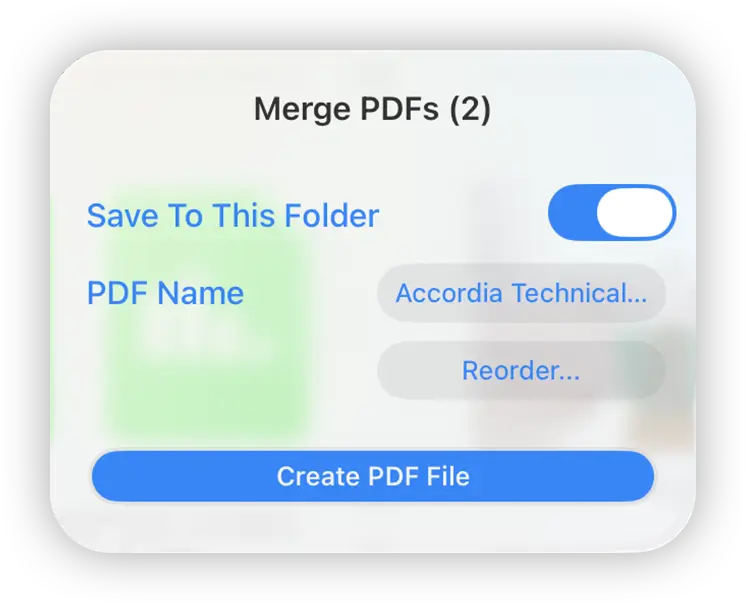- File Selection Mode
- Selecting Images in the Image Viewer
- Copying Files
- Drag and Drop
- AirDrop Files
- Share Files
- eMail Files
- Bulk Rename - Add text to filenames
- Bulk Rename - Find and Replace
- Bulk Rename - Rename with Dates
- Bulk Rename - Rename using EXIF Data
- Rotate Images
- Convert Images
- Create Contact Sheets
- Rate Photos with XMP
- Remove GPS from Photos
- Edit IPTC Properties on Photos
- Slideshows
- Create Custom Tasks
- Monitor a Folder for a Keyword and Download Hourly
- Download PDFs from the Last 7 Days
- Trim PDF Pages
- Change IPTC Properties on Images in Bulk
- Rotate Images in Bulk
- Automated Backup of Video Files from a Chosen Folder
- Automate Backup and Deletion of Files Older than a Chosen Date
- Remove GPS from Multiple Photos
- Convert Images in Bulk
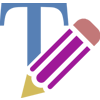
PDF and Image Annotation on macOS
Markup your PDFs and Images, highlight text and use the drawing tools or leave comments.
Annotate/Markup PDFs
To Markup a PDF follow the steps below:
- Right click a PDF file and select "View/Edit in Preview".
- Click the Pencil icon.
- Use macOS Preview Markup tools to annotate your PDF.
- Once finished close the window, and click the "Save" button when prompted.
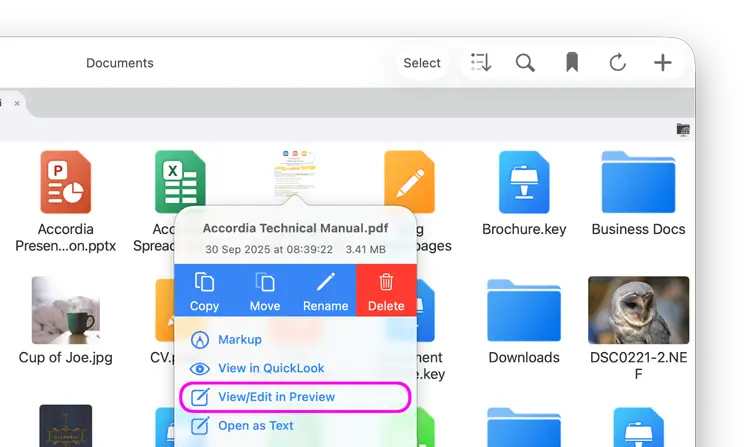
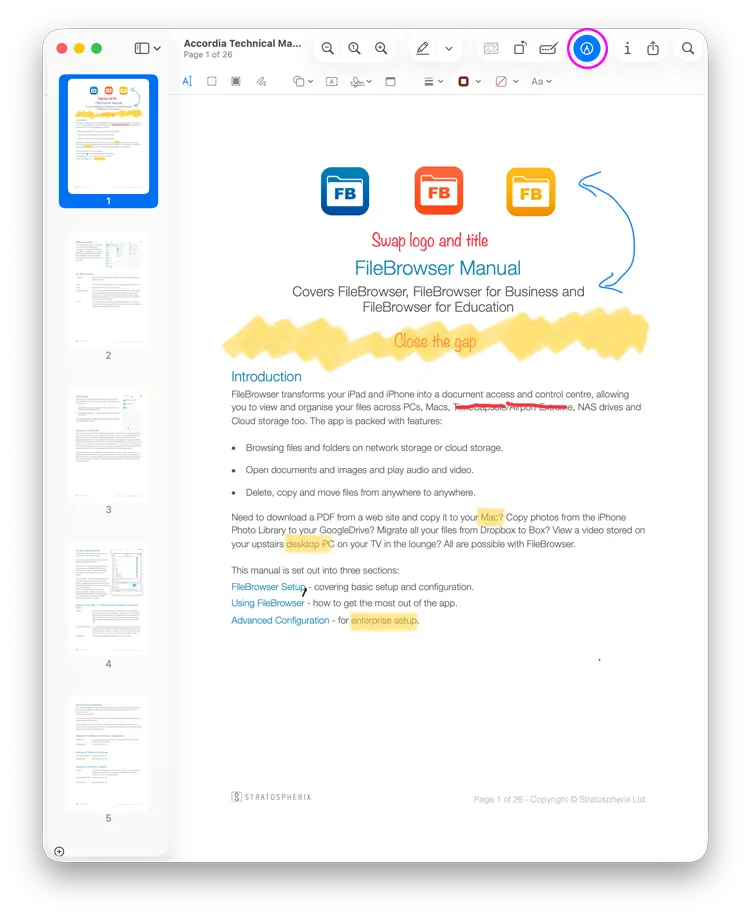
Annotate/Markup Images
To Markup an image follow the steps below::
- Right click an image file and select "View/Edit in Preview".
- Click the Pencil icon.
- Use macOS Preview Markup tools to annotate your image.
- Once finished close the window, and click the "Save" button when prompted.
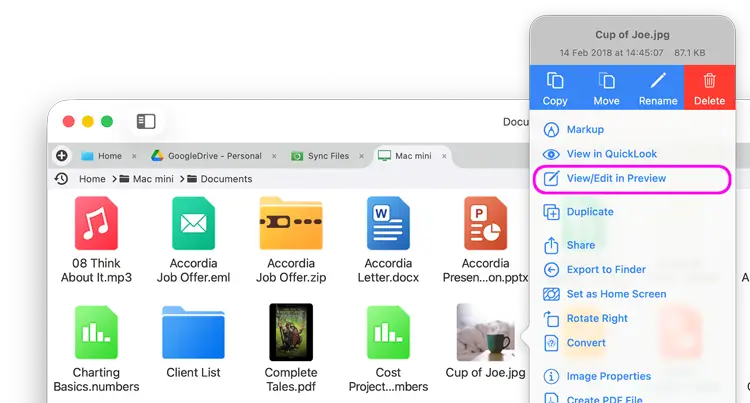
Merge PDFs
Easily merge multiple PDFs into one file.
- In multi-select mode select multiple PDFs, then click the toolbar action menu and select "Merge PDFs".
- Click the toolbar actions menu and select "Reorder" this will bring up a dialog where you can drag and re-order your PDFs, once finished click "Done".
- Then select "Create PDF File (x)"
- Change your options if you need to and click "Create PDF File".